Calls Via Browser
What are Calls for?
You can:
- call Smarty CRM users;
- resolve issues faster;
- do it for free.
Who Can Call up?
You can call up with Smarty CRM users who are granted relevant rights.
Employees must signed up for Smarty CRM, as well as work:
- in your workspace;
- in another workspace, but in your shared (external) chat.
Workspace administrators must give employees the right to Calls via Smarty CRM. Learn about access rights.
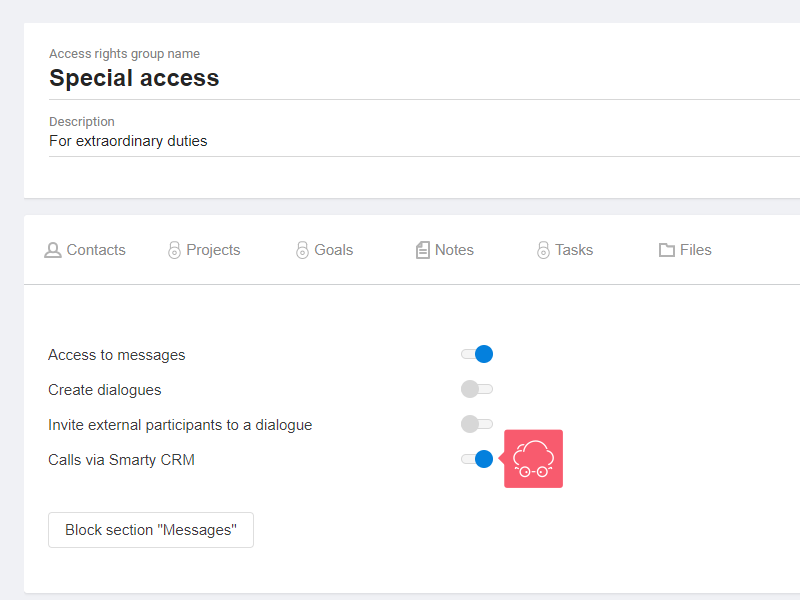
Employees must activate the Receive incoming calls toggle in their Personal profile. Learn about your Personal profile.

How to Make a Call?
In an Ordinary Chat
- Click on employee name or avatar.
- In the window that appears, select Call.
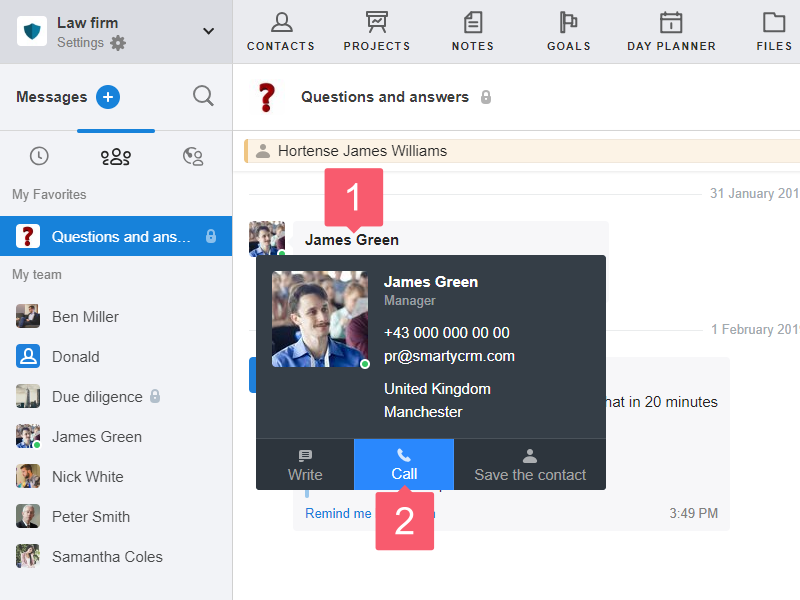
In a Private Chat
- Click on the Tube icon at the top right.
- You can only talk with one person. You can not communicate with multiple interlocutors at the same time.
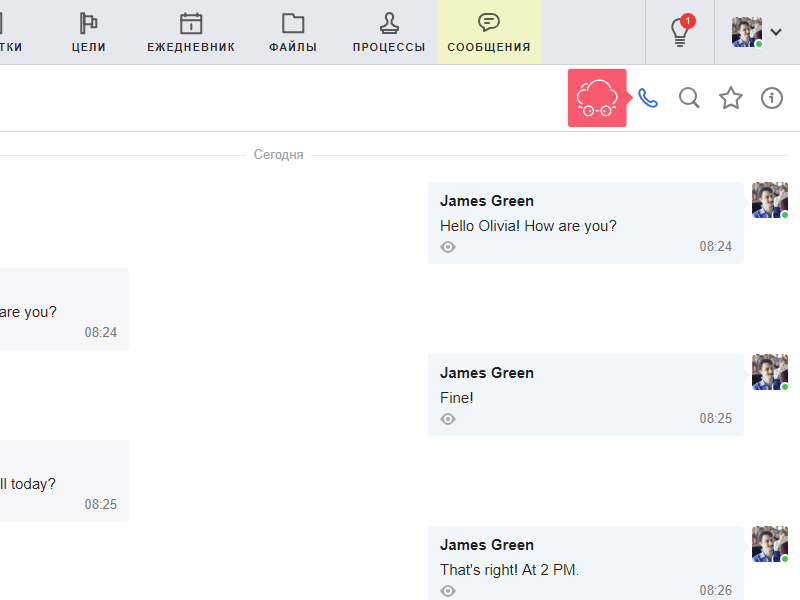
How to Take a Call?
On the call screen, click on the Accept video call or Accept voice call icon.
Be sure to connect the camera, microphone and allow access to them in your browser settings. If the equipment is not connected, the system will notify you during the call.
If a new call arrives during the current one, you can:
- refuse to accept a new call;
- take a new call, but then the old one will end.
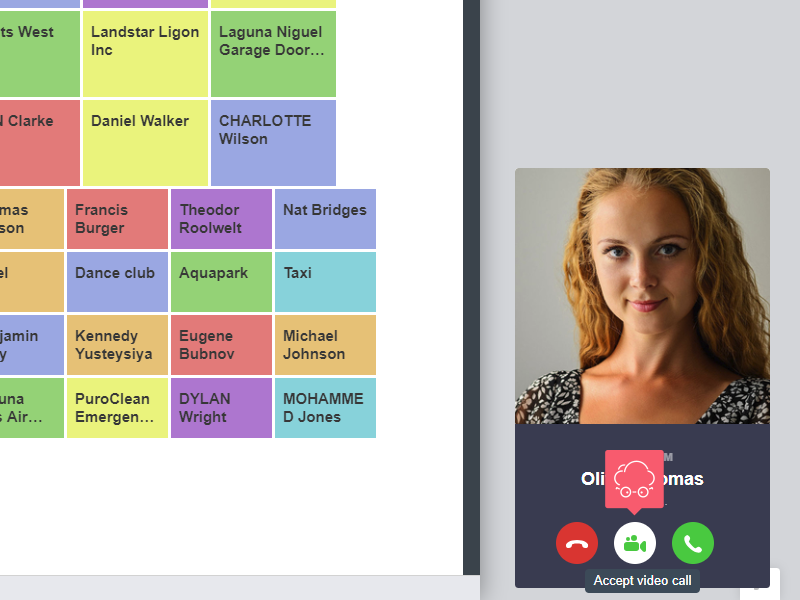
How to Find out About the Missed Call?
Information about it appears in notifications. Learn about notifications.
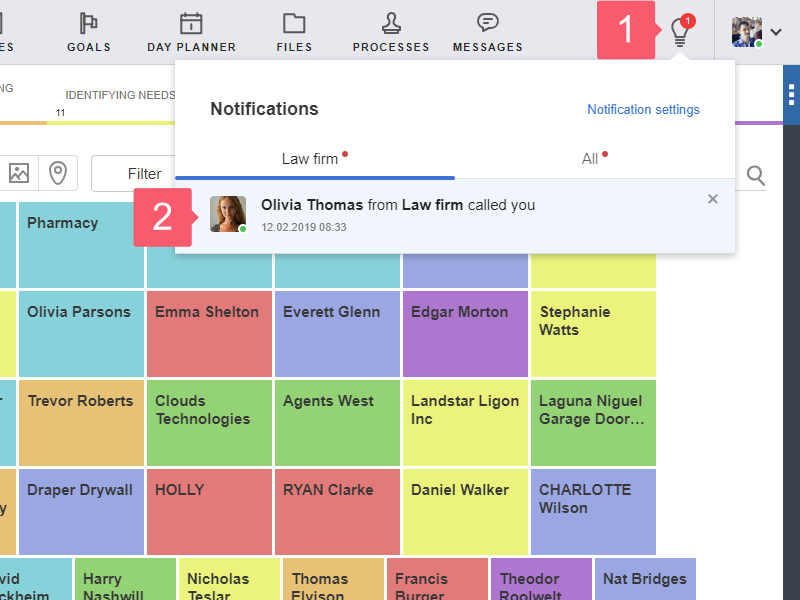
Why Did the Call Break off?
- There was a failure on the line. If the connection is not restored within 30 seconds, the call is automatically terminated.
- The user lost access to the workspace: he or she had left it, had been removed or had been blocked.
Limits
At the Basic plan the call lasts no longer than three minutes. The number of calls is not limited. Learn more about rate plans.
