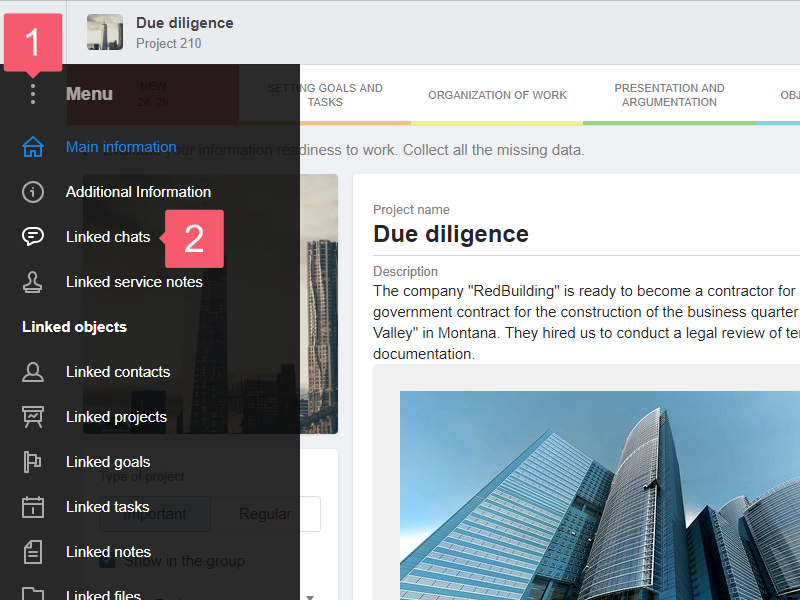Linking Chats to Objects
Why Link Chats to Objects?
For example, you have 100 clients and 100 projects. If you discuss things in one or two general chats, then you will get confused. Create one or more individual chats for each client and project. Add the right participants. This way you will streamline communication and save time when searching for information.
Video
How to Link a Chat to an Object?
From a Chat
- Go to your chat.
- Select the Link icon at the top right.
- At the Linked objects heading, click Plus.
- In the drop-down list, select a section.
- In the menu that opens:
- select Link to link the chat to the existing object — in the window that opens select an object and click Save;
- select Add to add a new object to the System and link it to the chat.
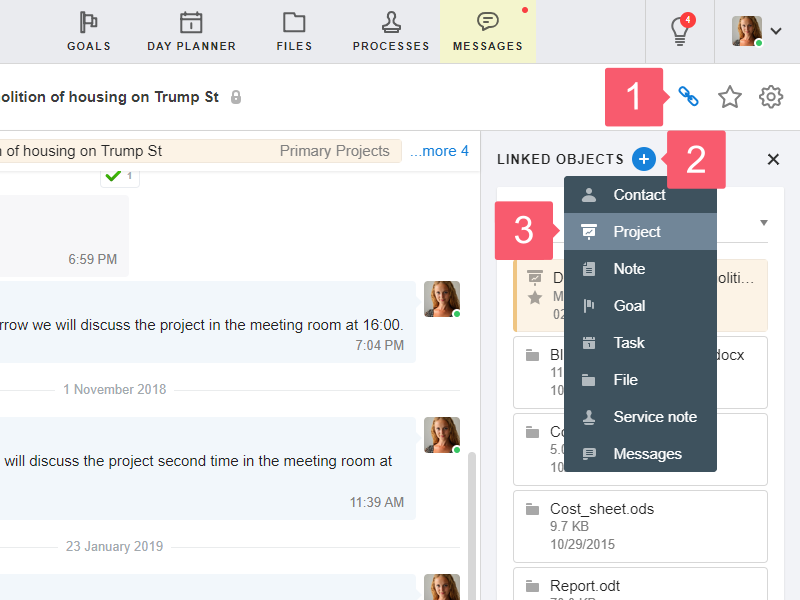
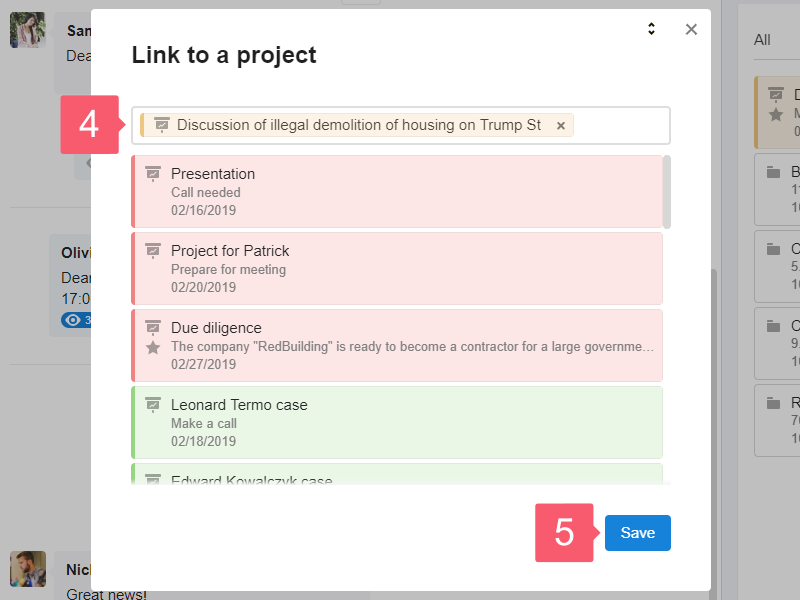
From an Object
- Go to an object card.
- Open the Menu at the top left of the object.
- In the list that appears, click Linked chats.
- On the Linked chats page, click Plus.
- Select Link to link to an existing chat. In the pop-up window, select a chat and click Save.
- Select Add to link to a new chat. In the pop-up window, set the chat parameters and click Create. Please note: the Add responsible people to chat from the object option is available in the window.
- Follow the instructions.