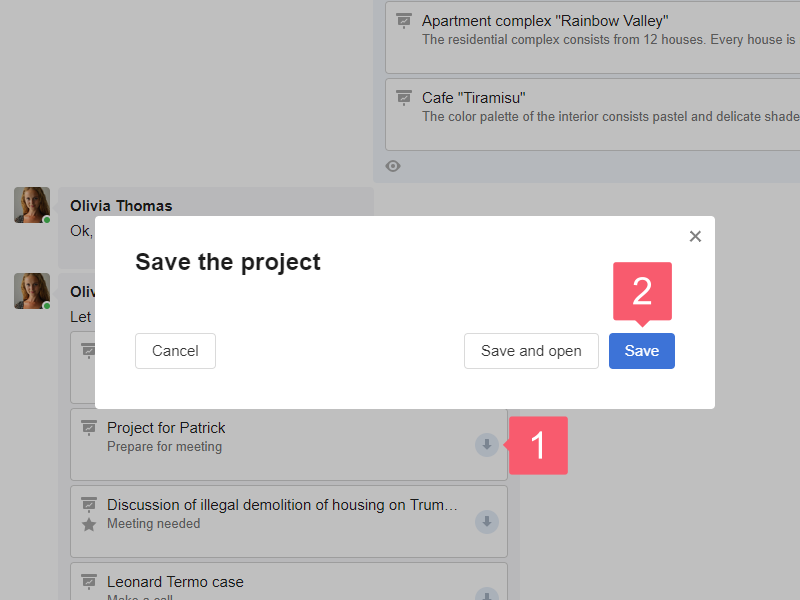Attaching Images and Other Objects
Why Attach Objects?
For example, you want to forward some project information to your colleague.
In third-party programs, you will need to do the following:
- collect information from different sources: email, sheets, notebooks, etc.;
- transfer information to a single document;
- send the document and make sure that everyone got it.
In Smarty CRM, you can do the same in a couple of clicks: just add a project card to your chat.
What Objects Can Be Attached?
Objects from the following sections: Contacts, Projects, Notes, Goals, Day planner, Service notes and Files.
How to Attach Objects?
- Select Plus to the left of the message box.
- In the list that appears, select a section.
- In the window that appears, select the object and click Save.
- Click Send.
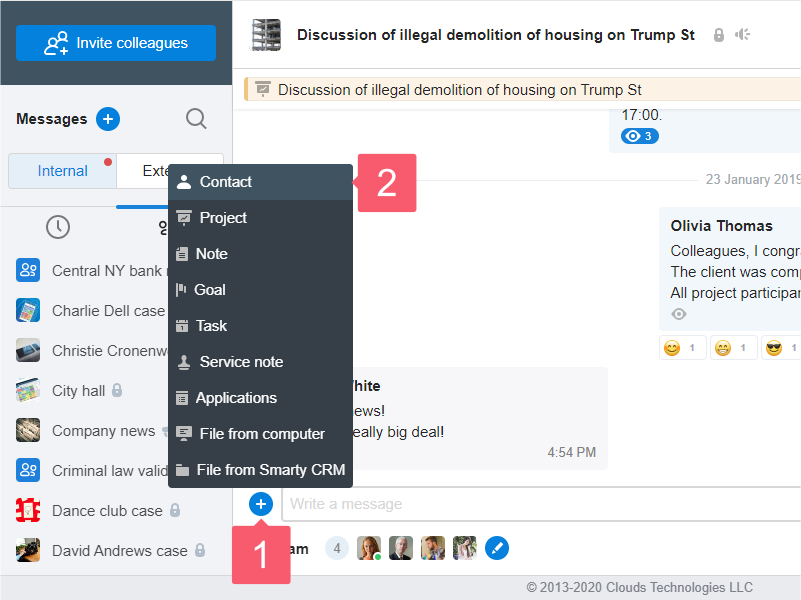
How to Open Attached Objects?
Click on the attached object.
- If you do not have permission to view, the Access blocked warning appears. Ask the workspace administrator to extend your rights (or make you a responsible or an observer).
- If an object was sent by a user from another workspace, then:
- select an attached object;
- in the window that appears, select Save and open or Save.
- When you open an audio or video file, the player is displayed. If the format is supported, you can listen to or view the file directly in the message or in the Files section.