Sending Messages
When Can I Send Messages?
When:
- you are granted access to messages by the workspace administrator;
- you have joined the right chat;
- you are the administrator of the read-only chat.
The Write a message field shall be active at the bottom of the chat.
How to Send a Message?
- Place the cursor in the Write a message field. It is located at the bottom of the chat.
- Type a message and click Send.
When sending a message, additional options are available:
- select Plus to attach objects to your message (more…);
- press @ to add a mention (more...);
- choose Eye to track the views (more…);
- click A to format the text;
- select Smile to add a smile to the message (more…).
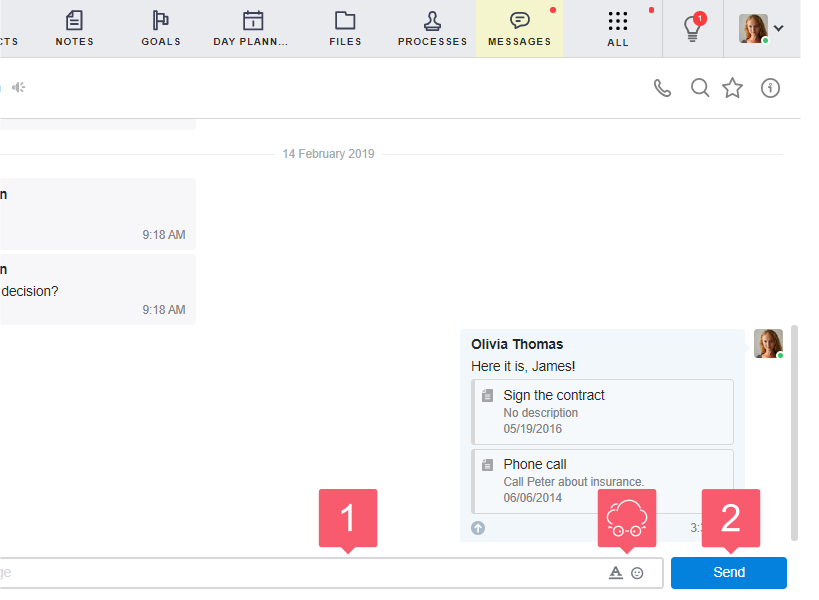
How to Remove a Sent Message?
There are two types of deletions available in the system: normal and special.
Normal Removal
It allows you to delete your messages that have not been viewed by the interlocutor. It is available to administrators and employees of the workspace.
- Hover the cursor over the message.
- Select the Three dots that appear at the top right of the message.
- In the drop-down list, select Remove.
The removed message will disappear from the chat.
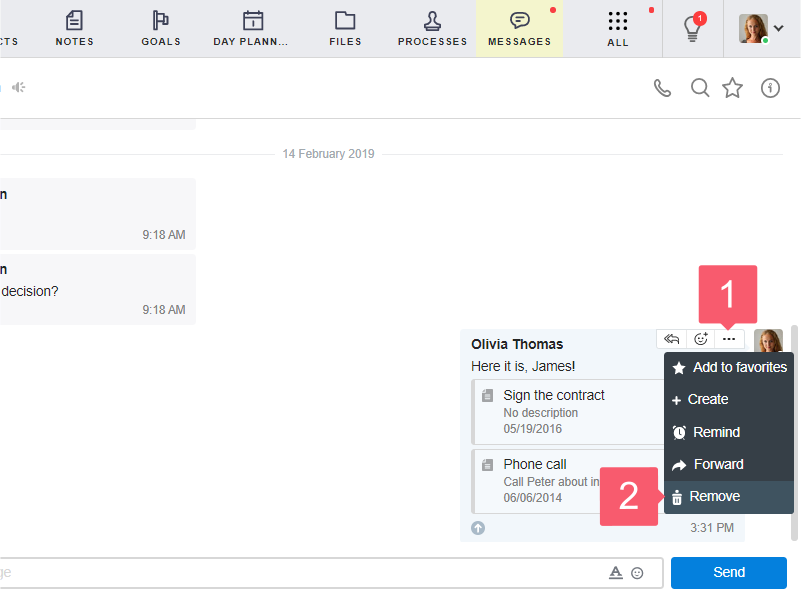
Special Removal
It allows you to delete messages of any users in the group chat, including external chat and chat for reading. It is available only for administrators of the workspace.
- Go to the Premium plan. More...
- Write to support@smartycrm.com and state the request.
- Wait until we give you the right to special removal.
- Hover over the desired message.
- Select the Three dots that appear at the top right of the message.
- In the drop-down list, select Remove.
- In the window that appears, confirm the removal.
Removal of messages depends on the type of chat:
- in chats for reading, removal occurs without a trace.
- in normal chats, including external ones, a message about removal appears.
Only the message itself is removed. If the chat participant used the Reply option and added the message as an attachment, it will not be removed from the attachment.
