Personal and Employee Profile
What is the Difference Between These Profiles?
Personal profile is used for authorization in the system. Only you see it. Employee profile is needed to enter multiple workspaces. The information from it is seen by your colleagues.
For example, your account has two workspaces. They belong to different companies. You are CEO in the first firm, and the head of the department in the second one.
Video
Personal Profile
What is Personal Profile for?
You can:
- specify information about yourself;
- configure notifications;
- find a referral link;
- change interface language;
- reset the password.
How to Find Personal Profile?
- Go to the User menu at the top right.
- Select Personal profile.
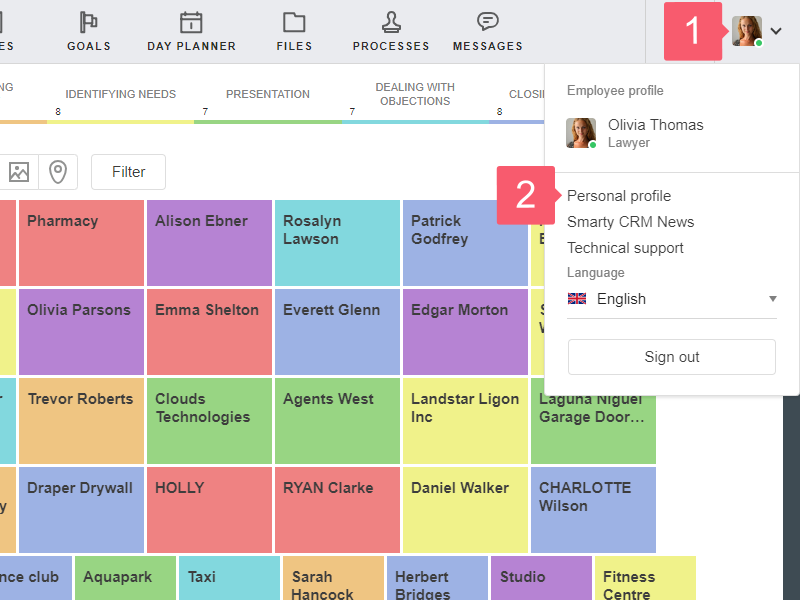
Main Information
Fill in this block to save main information about yourself.
- Email can not be changed. It indicates the email you provided when registering.
- To confirm or change your phone number:
- click Mobile;
- in the Confirmation of phone number window, enter the number and request the code.
Additional Information
Fill in this block to specify additional information about yourself. This block does not affect anything.
Notifications
Use this block to enable or disable notifications for sections and news of Smarty CRM. To find them, scroll to the bottom of the page. More...
Your Referral Link
Send it to your friends to get affiliate bonuses for signing up for Smarty CRM. If you use a regular invitation, bonuses are not charged.
Change the Language
The feature is needed to change the language. You can also do this if you go to the User menu at the top right.
Change Password
The block is needed to change the password in your account. Learn how to create a strong password.
Calls
Allow or deny users to call you. Learn how to make calls in Smarty CRM.
Employee Profile
What is Employee Profile for?
In the employee profile you can:
- specify information about yourself, for example, full name and contacts (this information will be available to the workspace colleagues).
- track your Time spent.
- find out which sections you have access to.
How to Find Employee Profile?
- Go to the User menu at the top right.
- Click Employee Profile.
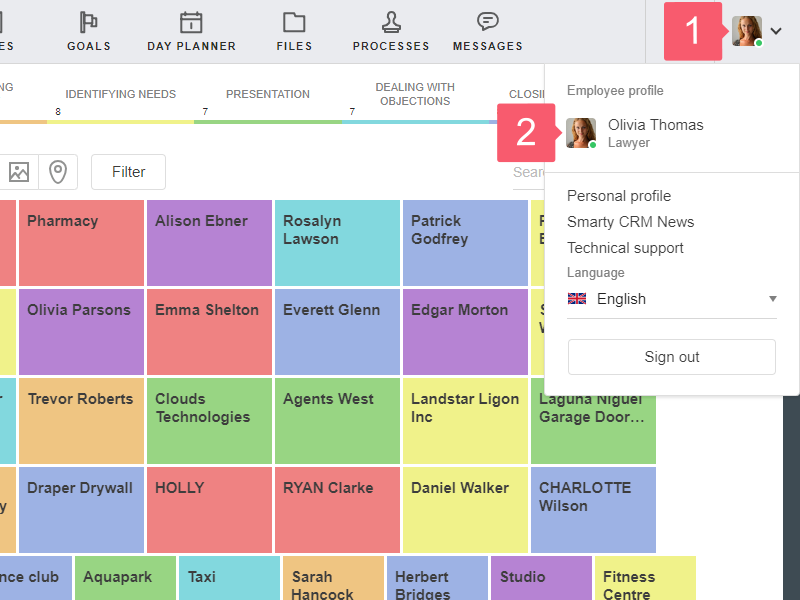
Basic Information
Fill out this block so that the workspace colleagues could see brief information about you. They will see everything except for Website address and Notes. Learn how to see information about employees.
Access to Sections
The block shows which workspace sections you have access to. Learn how to assign access rights.
Time Tracking
Select this subsection to find out what time you spent on. The Time tracking plate is located at the top left in the employee profile.
You will see the information on the page if you went to the Projects and used the Time spent block.
Learn how to view the time spent by invited employees or use the Time spent block.
![]()
