Inviting Employees
Why Invite Employees?
The productivity of the company increases dramatically when the whole team begins to work in one workspace. This allows you to easily assign responsibility, communicate in personal and group chats and see what tasks are being worked on. Manager can analyze the work of his subordinates and manage business processes in a better way.
Video
How to Invite Employees?
- Go to the workspace Settings. More...
- Select Employees in the area on the left.
- On the Employees page, click Plus to create an employee card.
- In the New employee window:
- on the Information about employee tab, enter the name, position, email and click Next. When you enter the name and email, Smarty CRM will offer to add employees from Contacts. This saves time. Therefore, if you have many employees, import them into a separate group in Contacts. You can remove the group after sending invitations. If there are too many employees, contact support and we will add them.
- on the Access rights tab, add the user to an employee group, assign access rights, and then click Next;
- on the Sending invitation tab, select the way you want to invite the employee and click Next:
- select Copy the invitation link, if you want to send it via another channel, for example, via a third-party instant messenger;
- select Send invitation by email, if you want to invite an employee via the specified email;
- select Create without invitation just to create an employee card.
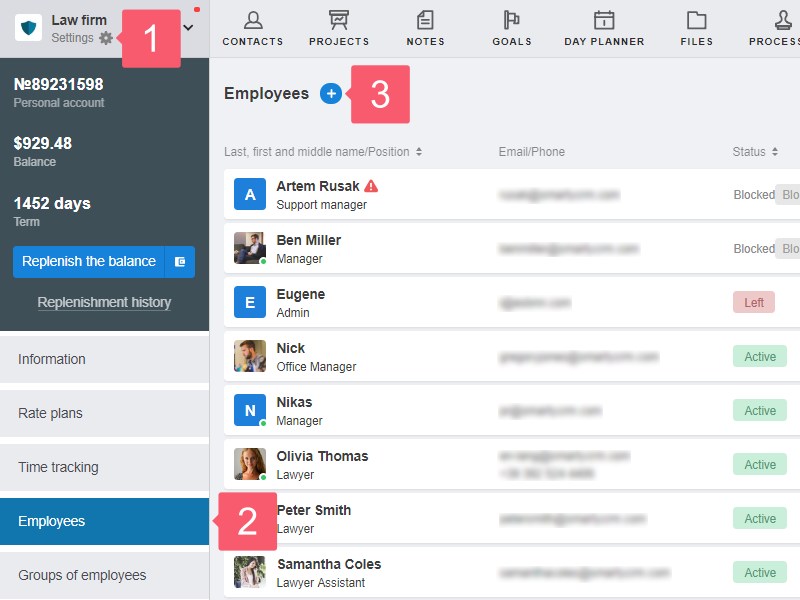
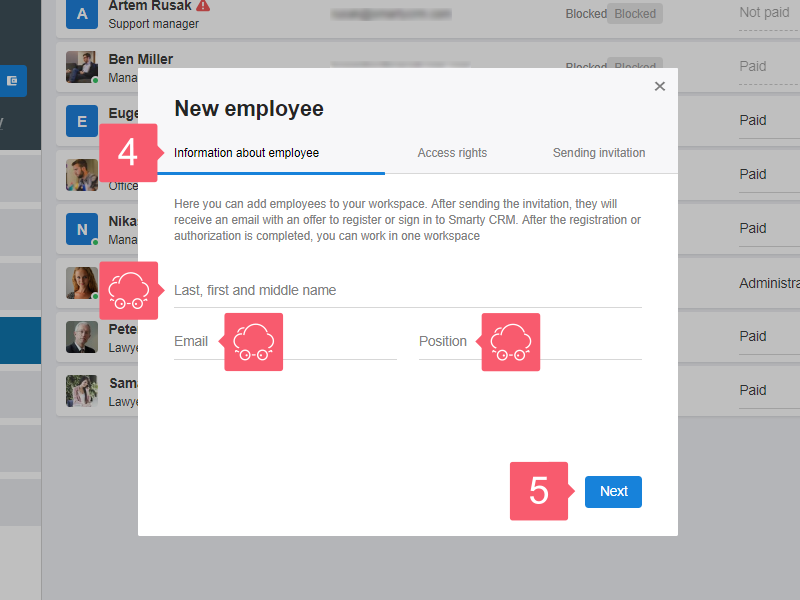
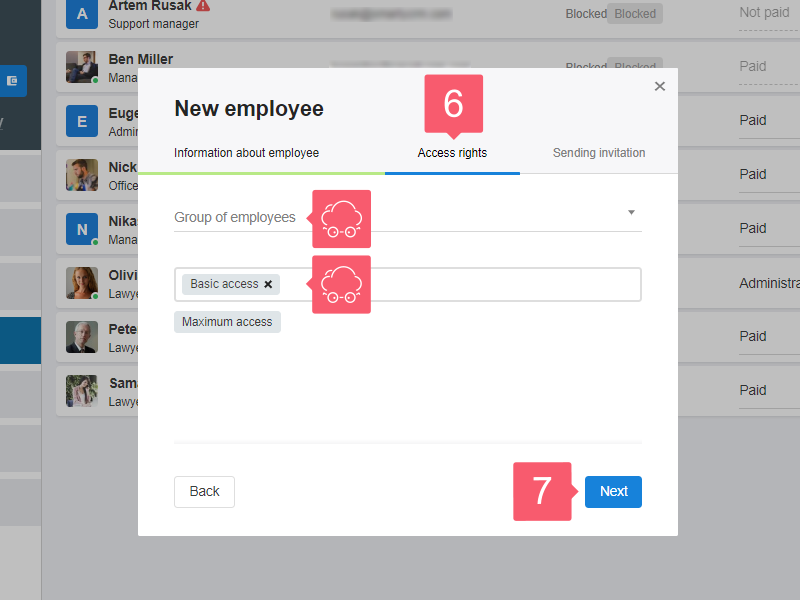
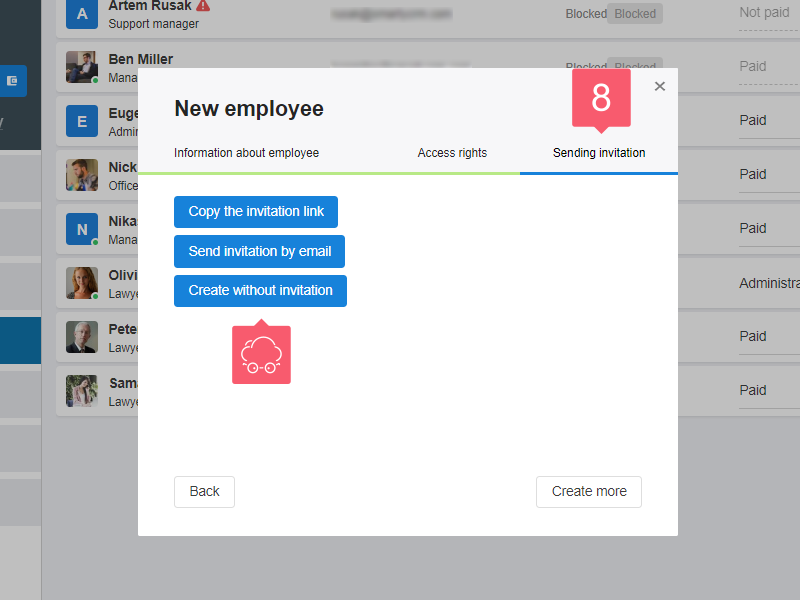
After the invitation is sent via email:
- the Invitation sent status appears on the employee card;
- the invitation comes to the employee:
- by email, if the employee has not signed up for Smarty CRM;
- to the email and employee's account, if he or she has signed up for Smarty CRM.
Learn how to assign access rights.
Who can Invite Employees?
Only the workspace administrator.
How to Accept the Invitation?
If you have not signed up for Smarty CRM
- Go to the email you received the invitation to.
- Follow the link in the email and follow the instructions.
What should I do if I do not receive a registration confirmation email?
If you have signed up for Smarty CRM
- Log in to Smarty CRM. More...
- Accept the invitation through the notifications or the workspaces menu.
- Via notifications: click the Bulb at the top right, find the invitation and click Accept. Learn how to view notifications.
- Via the workspaces menu:
- select the Workspaces menu at the upper right;
- select the workspace in the Invitation block;
- in the window that opens, click Accept.
