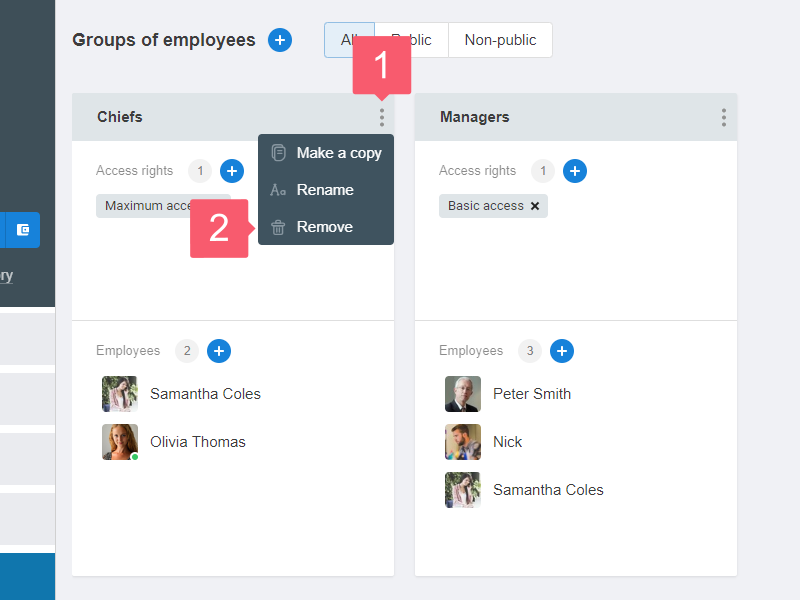Groups of Employees
Learn how to go to workspace Settings.
Why do I Need Groups of Employees?
The system allows you to configure access for each employee or group of employees.
If the company is small, it is better to set up rights for each employee. The process will take several minutes. But the more employees, the longer it will take to set up rights.
Groups of employees are needed to assign and edit rights for multiple users at the same time. They can also be used to group employees by departments.
How to Create a Group of Employees?
- Go to the Settings/Groups of Employees page.
- Click the Plus.
- In the window that appears, enter the name and click Create.
- The created group will appear on the Settings/Groups of employees page.
- In the created group, the Access rights and Employees blocks will be displayed.
- Do not confuse them with the Settings subsections on the left. They have the same names.
- Set permissions for a group of employees. Learn how to create access rights.
- In the Access rights block, click the Plus.
- In the window that opens, select rights and click Save.
- Add users to the group of employees. Learn how to invite employees.
- In the Employees block, click the Plus.
- In the window that opens, select employees and click Save.
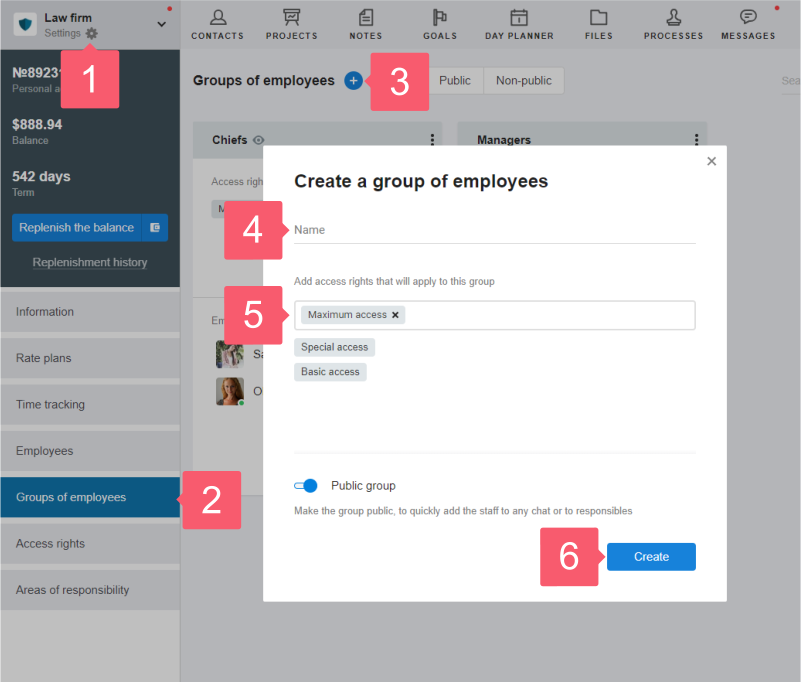
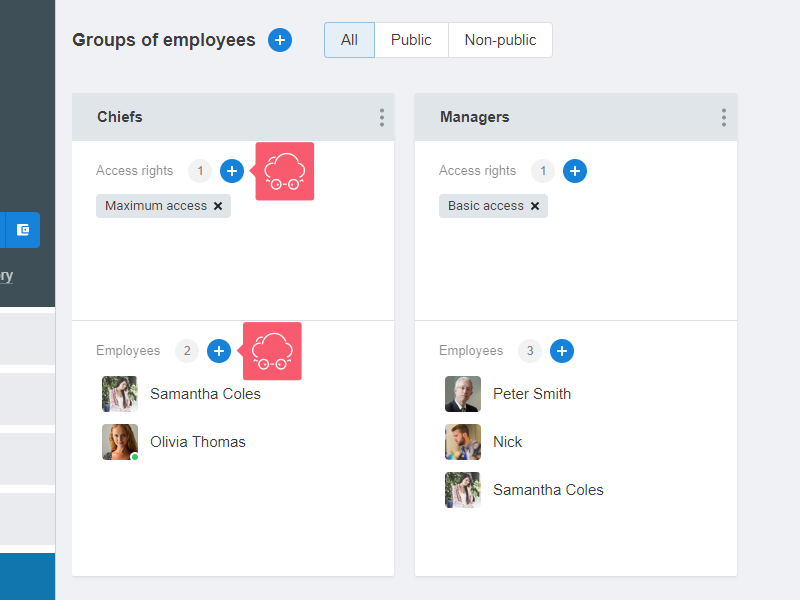
Public Groups of Employees
What is a Public Group?
This is a group of users that is visible to all employees of the workspace. With it, you can quickly add colleagues to responsibles, observers, interlocutors, recipients of reminders and service notes.
Who Can Make a Group Public?
Workspace administrator.
How to Set the Publicity Setting?
By default, all groups are created as public, but you can change this parameter.
When Сreating a Group
- Start adding a group as described in How to create a group of employees?
- In the Create a group of employees window, click the Public group switch.
- Click Create.
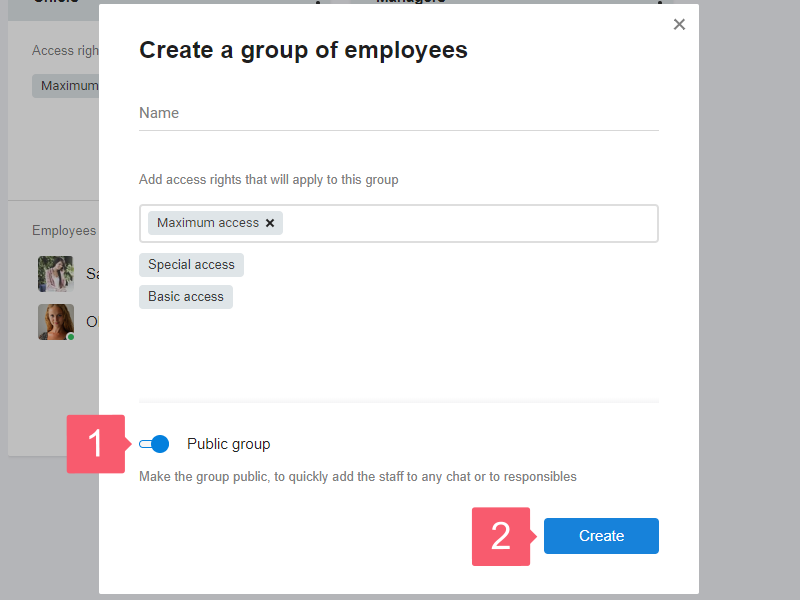
When Editing a Group
- Click on the Three dots in the upper right of the user group.
- In the drop-down list, select Edit.
- In the window that opens, change the location of the Public group switch.
- Click Save to apply the changes.
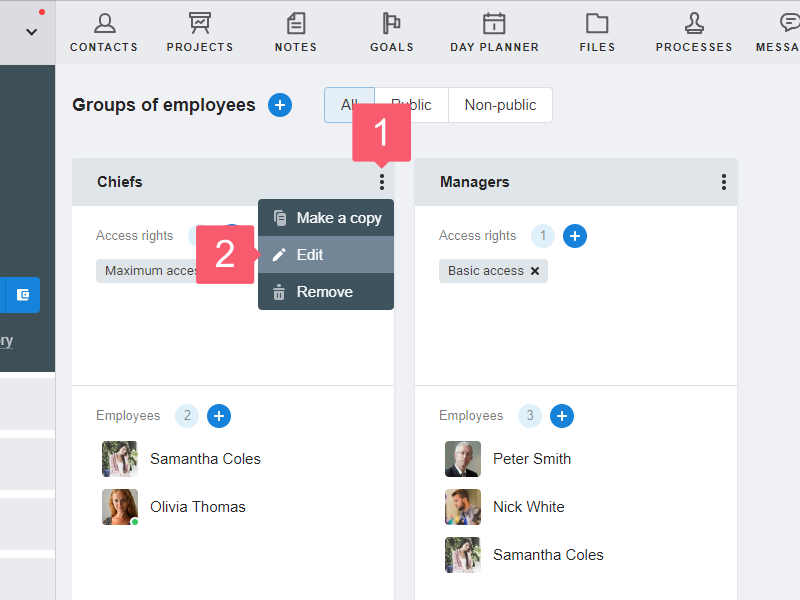
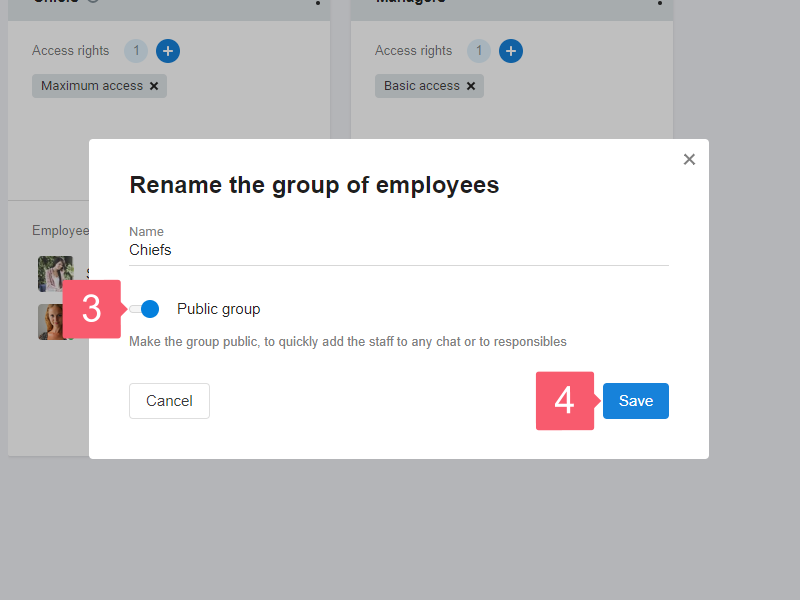
How to find public groups?
Go to the Settings/Groups of employees.
Select the Public tab at the top.
How to Remove a Group of Employees?
- Go to the Settings/Groups of employees page.
- Find a group of employees and click Three points at the top right of the card.
- In the menu that opens, select Remove.
- In the window that opens, click Remove.
The group of employees will be removed. Note that the employees themselves are not removed. They will cease to belong to the removed group.
Learn how to remove employees from the workspace.