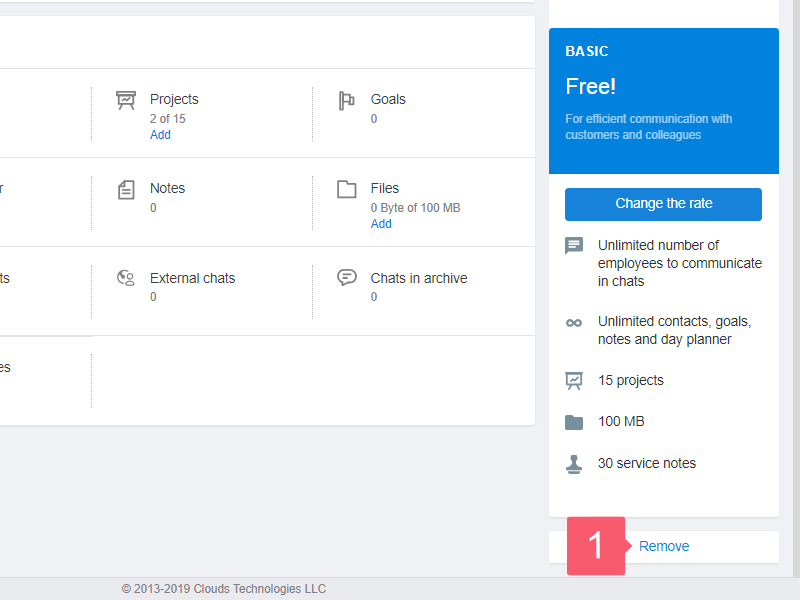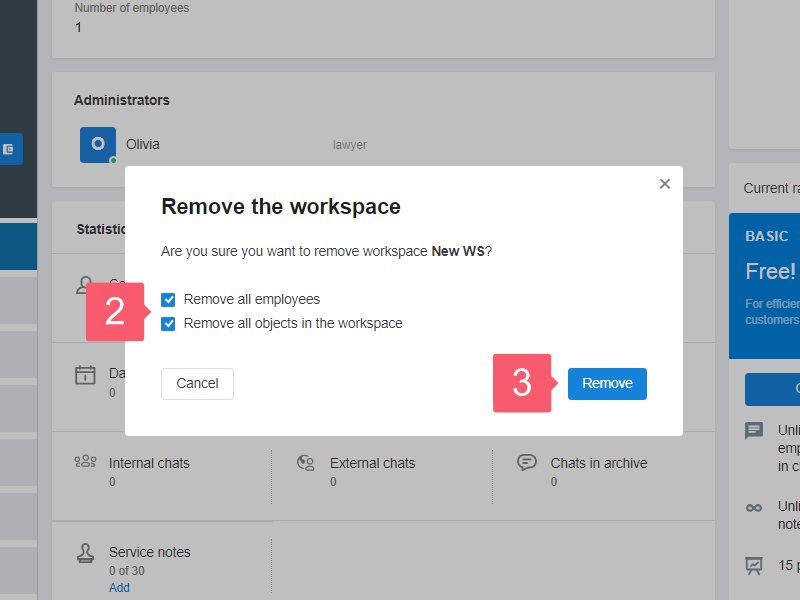How to Add or Remove a Workspace?
Why do You Need Multiple Workspaces?
Imagine you have three businesses. These are areas where you have different status, environments, and commitments. Сreate three workspaces to keep things from getting mixed up and manage them separately.
How to Add a Workspace?
- Select the Workspaces menu at the top left.
- In the drop-down list, click Create.
- On the Create a workspace screen, enter the name and click Create.
- On a new screen, a message will appear that the workspace has been created:
- select Configure to go to the Settings/Information page;
- select Go to the workspace to go to Contacts without prior configuration.
A list of all workspaces is available in the Workspaces menu. The ones created earlier are displayed above.
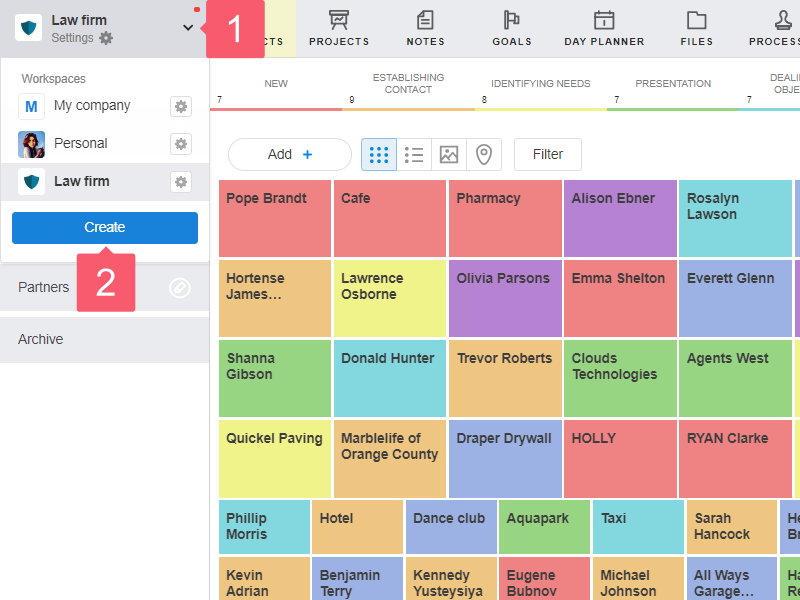
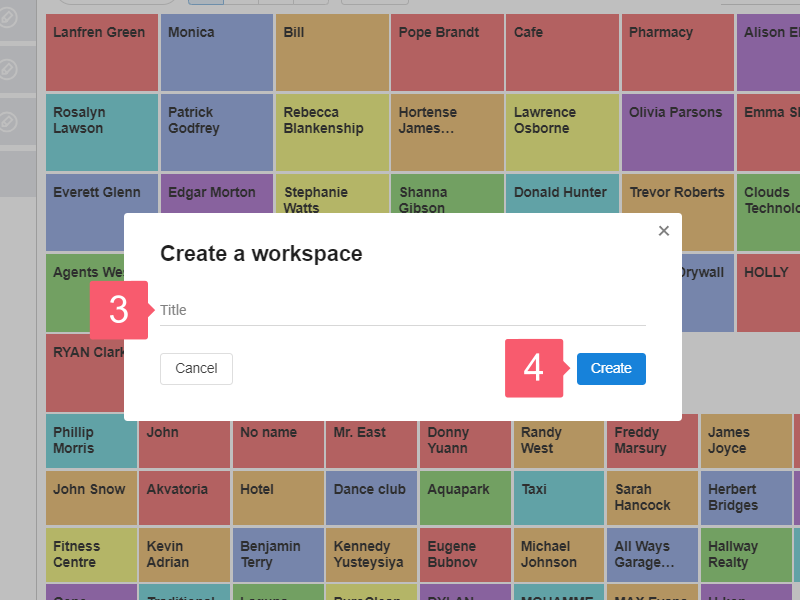
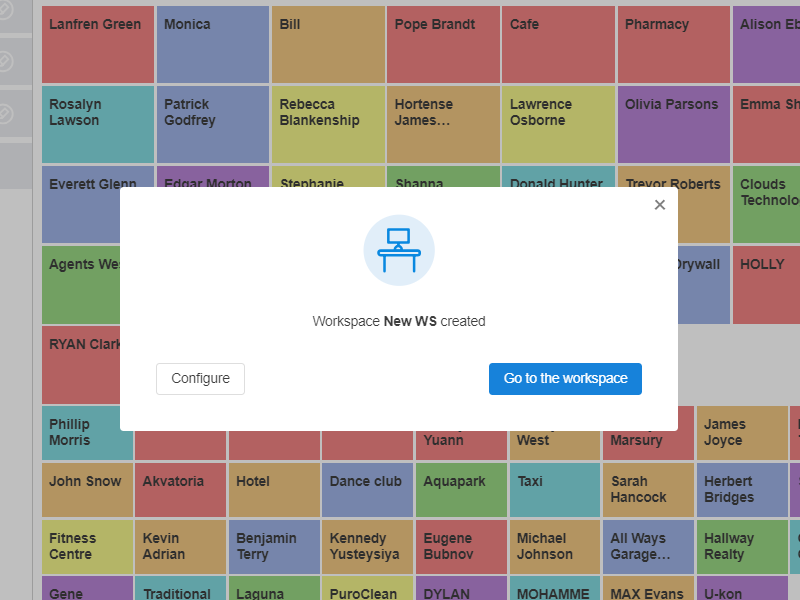
How to Remove a Workspace?
Only a workspace administrator can remove it. All workspace information will be deleted. Data recovery is impossible.
- Select the Workspaces menu at the top left.
- Click the Gear next to the workspace you want to remove.
- Click Remove at the bottom right.
- On the screen that appears, check the boxes Remove all employees and Remove all objects in the workspace.
- Click Remove.
If you have removed all workspaces, the Create your first workspace page will open.