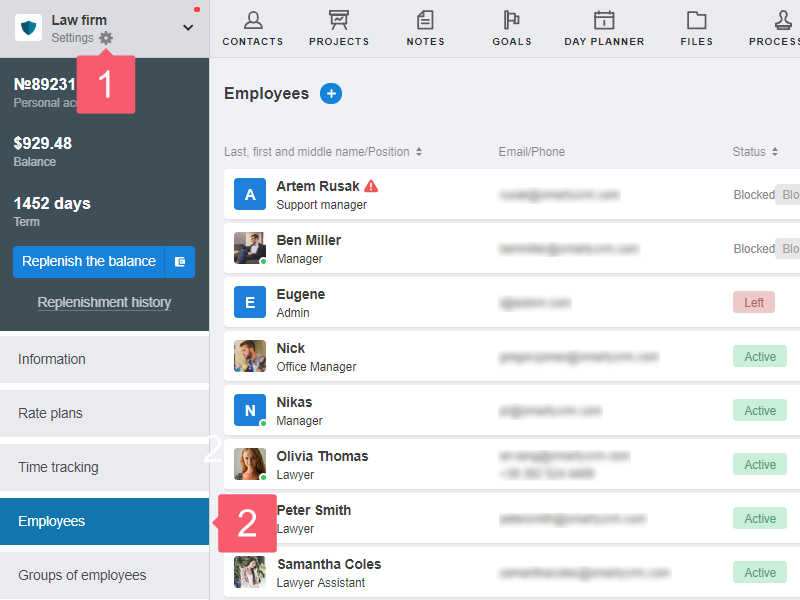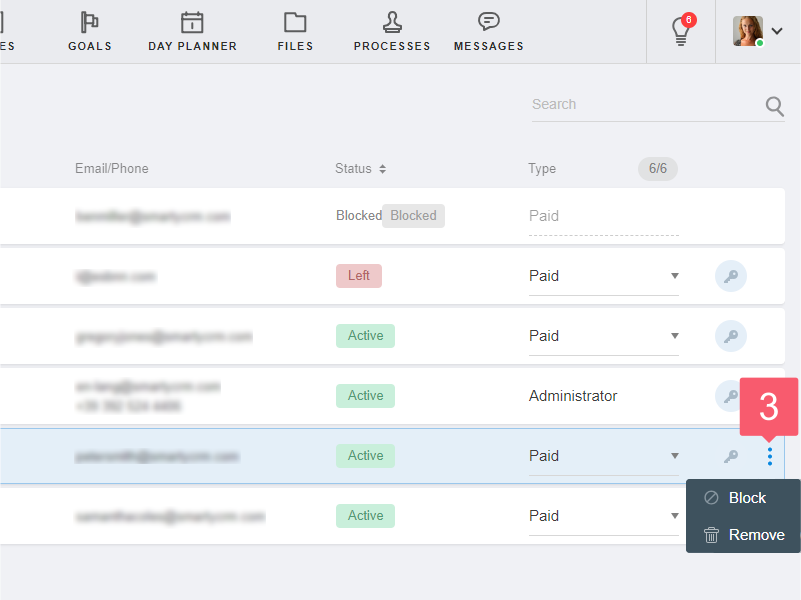Blocking and Removing Employees
What is Blocking and Removing for?
Blocked and removed employees lose access to the workspace. What’s the difference between them?
- A blocked employee has restricted access to the workspace. He remains in the objects. You can re-open access for the employee. This option is suitable if you are still planning to cooperate with the user. To get the employee back, send him the invitation again.
- A removed employee is completely deleted from the workspace. He is erased from all objects. This option is appropriate if you no longer plan to collaborate with the user. To get him back, create an employee card and send an invitation. He will actually become a new employee for the system.
Only the workspace administrator can block or remove an employee.
How to Block, Unblock or Remove an Employee?
- Go to the workspace Settings. More...
- Select Employees in the area on the left.
- Complete the operation via the employee card or the context menu.
- Via the card: go to the employee card and click Block/Unblock or Remove.
- Via the menu:
- hover over the employee card;
- select Three points on the right side of the card;
- in the drop-down menu, select Block/Unblock or Remove.