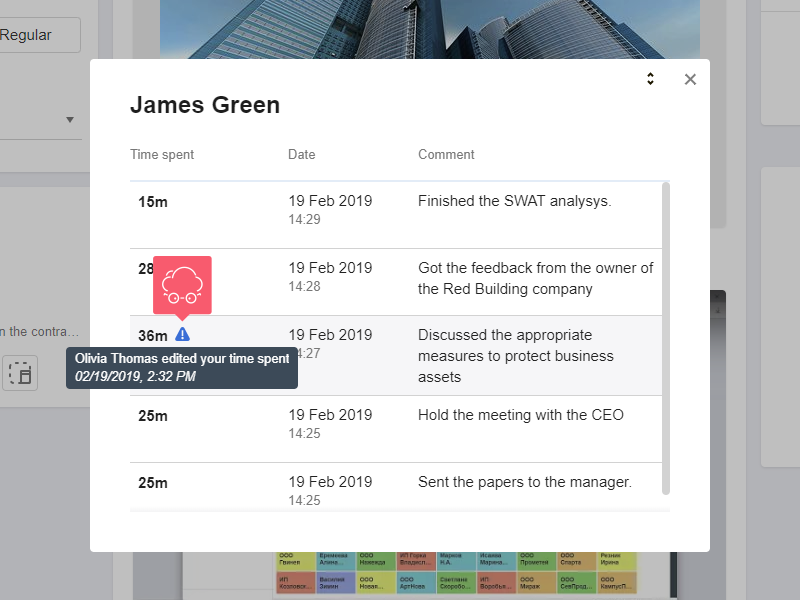Using the Time Spent Block
What is the Time Spent Block for?
This tool is suitable if the salary of employees depends on:
- how much time employees spend on projects;
- how effectively they perform their duties.
Track their productivity on-the-go wherever you are.
You can:
- check how long do employees really work;
- find out how long a particular task is being performed;
- control your own time.
How to Use the Time Spent Block?
Only those employees who have the right to edit objects can enter spent time, including Responsibles.
- Go to the Projects section and select an object.
- In the Time spent box, click Plus.
- In the pop-up window, enter the time and click Save.
In the Time spent block, the name of the employee and the time will appear.
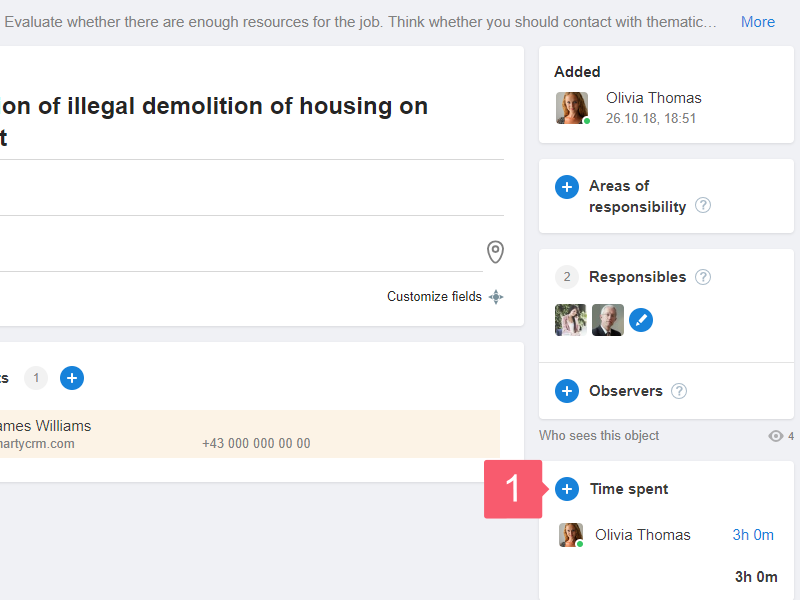
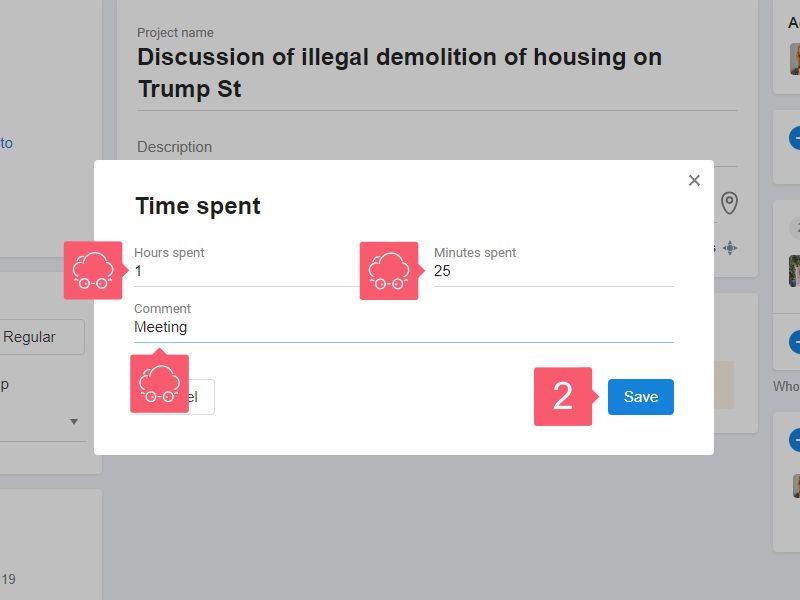
How to Find out My Spent Time?
- Go to your Employee profile. More...
- Click the Time tracking menu at the top left.
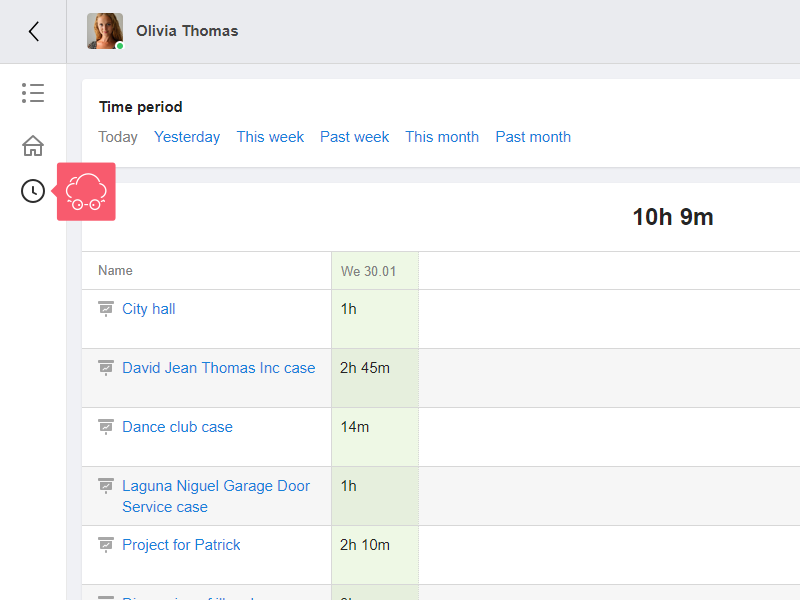
How to Find out the Time Spent by Employees?
The option is available only to the workspace administrator.
- Go to your workspace Settings. More...
- Click Time tracking in the area on the left.
- Specify the time interval. In the table, find out the time spent.
- Go to the employee card to find out more.
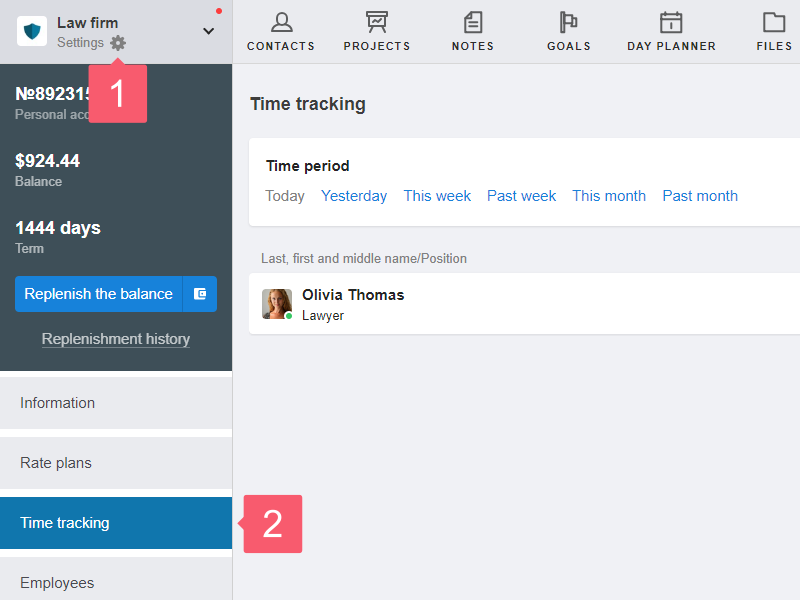
How to Edit My Spent Time?
Employees can edit the most recent entry within 24 hours after its creation. The rest of the records can be edited only by the administrator.
- In the Time spent block, select your time.
- In the window that opens, hover over the entry.
- Click on the Pencil sign that appears.
- In the window that opens, edit the data and click Save.
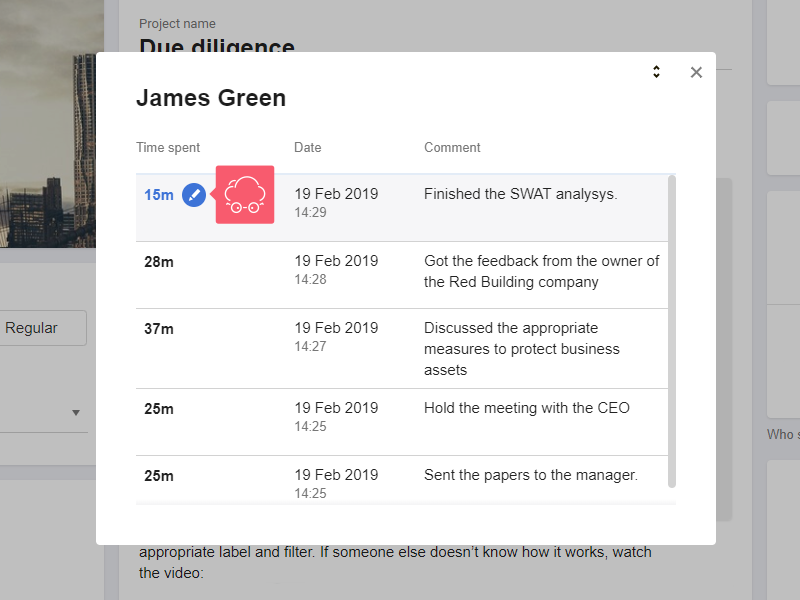
How to Edit Time Spent by Employees?
Only the workspace administrator can do this. Editing is the same as when correcting your time.
The difference is as follows:
- the record can be edited at any time, not only within 24 hours;
- it is allowed to correct any entry, not only the most recent one;
- the system will warn the employee that his time has been edited:
- special notification will come;
- exclamation mark will appear next to the time spent record.