Calendar View
What is the Calendar View for?
You can see how long the projects last. The timeline displays activity for the week, month, year and for all time.
How to Use the Calendar view?
- Go to the Projects section.
- Select the calendar view.
You will see projects from the selected group, in which the Start date and End date fields are filled.
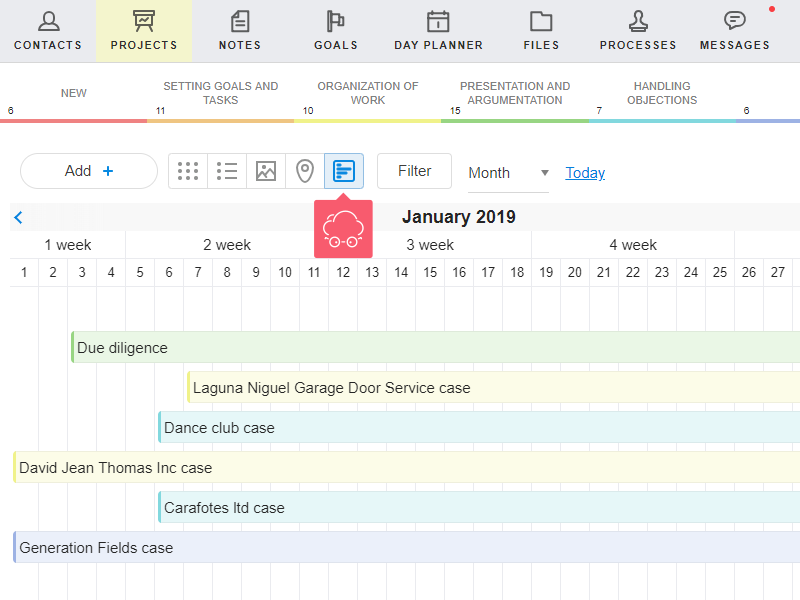
Where are the Project Start and End Dates Filled in?
- Go to your project.
- Find the project Menu in the left pane.
- From the menu, select Additional information.
You can also transfer the Start date and End date fields to Basic information. More...
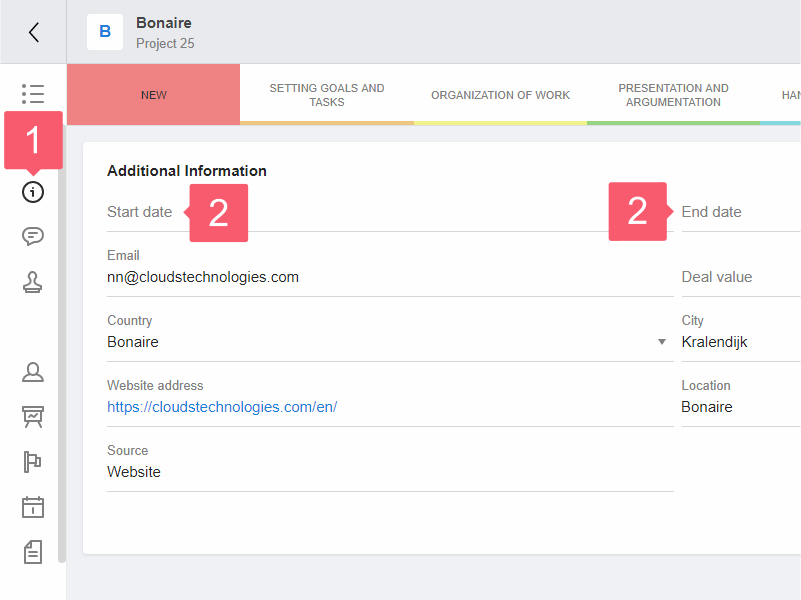
What Information is Available About the Projects?
On the projects that appear, the name of the object and the color of the stage are displayed. If the name is partially displayed, move the cursor over the project. There will be a hint with the full name.
What Actions Are Available with Projects?
Standard actions, including mass operations with objects.
Projects Are not Shown. What to Do?
- Make sure that access to the Projects section is granted.
- Check that at least one project has been created in the selected group.
- Make sure that the start and end dates are filled.
If nothing worked, contact support.
