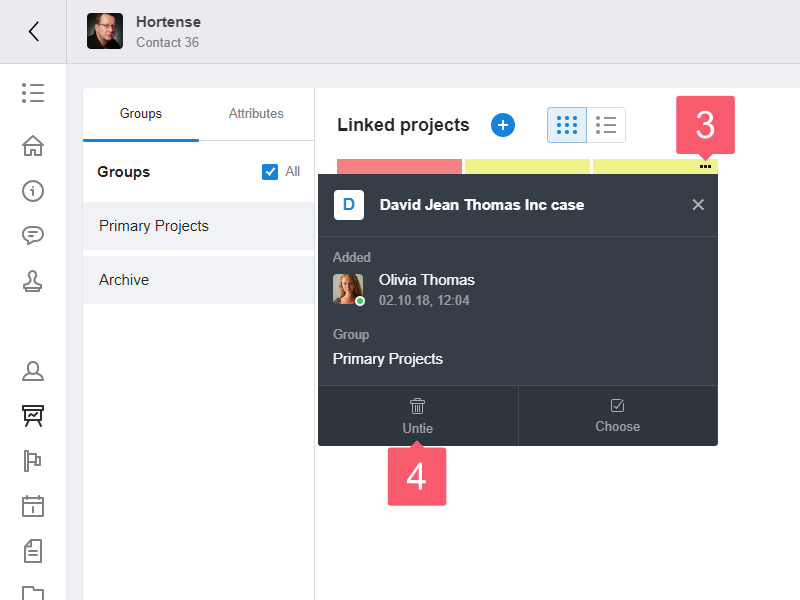Linking Contacts to Other Objects of the System
What is Linking to Other Objects for?
You can:
- track what activity is conducted in a contact or a project;
- associate employee cards with an organization card;
- link contacts to projects, notes, tasks, files and service notes;
- get one-click access to important information and save time.
Video
How to Link to Other Objects?
- Go to the right section and select an object.
- Open the Menu of the object at the top left.
- From the menu list, select an item, such as Linked projects.
- On the Linked projects page, click Plus.
- In the drop-down list:
- click Link to link to an existing task;
- click Add to link to a new task.
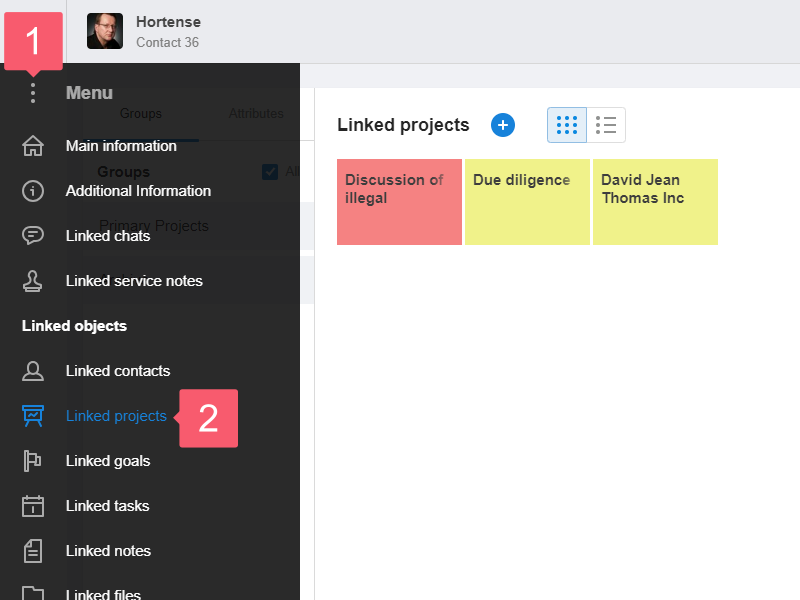
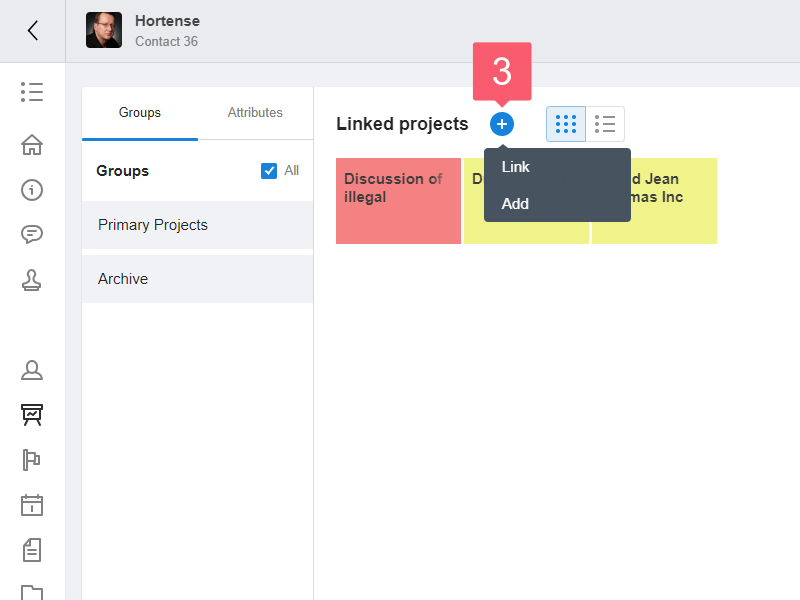
How to Remove a Link to Other Objects?
Step 1: Go to the Page with the Linked Objects
From the Main information page
Go to the linked objects Menu as described in How to Link to Other Objects?
- Go to the desired section and select an object.
- Under the main information block, find the linked objects.
- Click on the title of the linked objects, such as Projects.
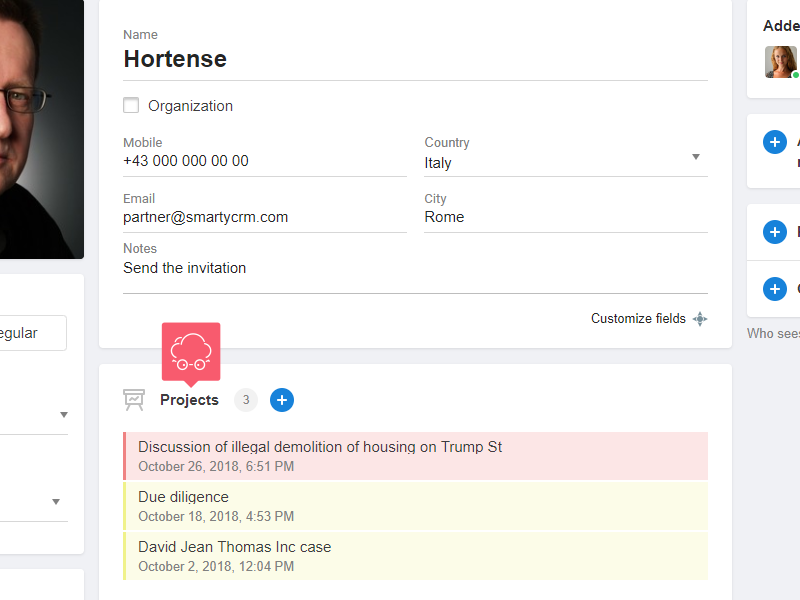
Through the Linked objects menu
- Go to the desired section and select an object.
- Select the Linked objects menu at the top left.
- From the menu, select an item, such as Related projects.
Step 2: Remove the Link to Other Objects
- Hover over the object and select the Three points at the top right.
- In the window with brief information on the object:
- click Untie to unlink a single object;
- click Choose and Untie to unlink more than one object.