Filters and Search in Contacts
What are Filters and Search for?
You can:
- sort objects using selected criteria;
- find information faster and work with it.
Video
In What Sections do Filters Generally Work?
- Contacts.
- Projects.
- Notes.
- Day planner.
- Processes.
- Applications.
Where Can I Find Filters?
Use Filters and Sorting
- Go to the section.
- Click Filter. The specific filters depend on the selected section.
- In the Filters window that opens, select:
- Show all — shows related objects that are not displayed in the section;
- Sort: by addition, update, alphabet, time spent on stage;
- Last objects: for the week, month, year, all or for the selected time period;
- Status: current, old, potential, all;
- Type of contact: people, organizations, all;
- Responsibles;
- Observers.
Close the Filters window to see the results. A blue counter appears on the Filter button. It displays the number of applied filters and sorts.
To reset the filter:
- click Filter;
- in the window that opens, select Reset.
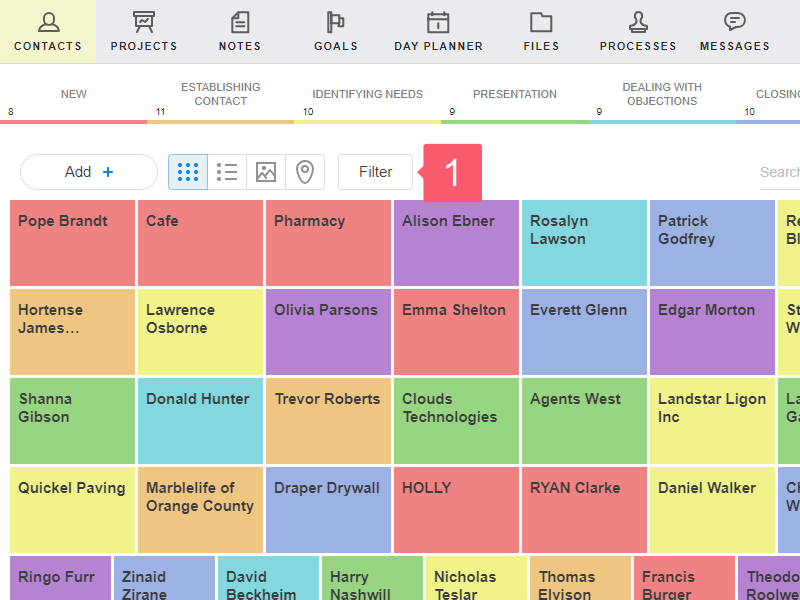
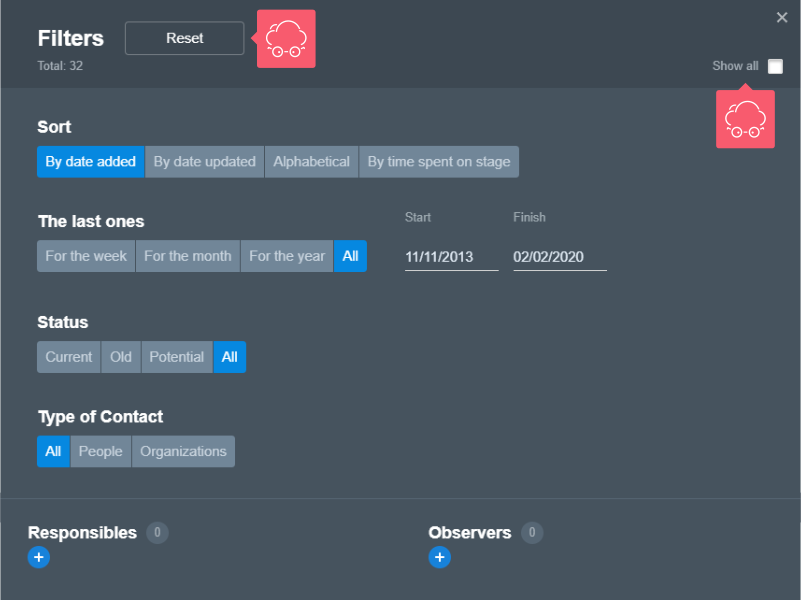
Other Filters
Stages of Objects
Stages are located at the top under the main menu.
- Go to the section.
- Find the color bar of the stages below the main menu.
- Select the plates to filter the objects by stages.
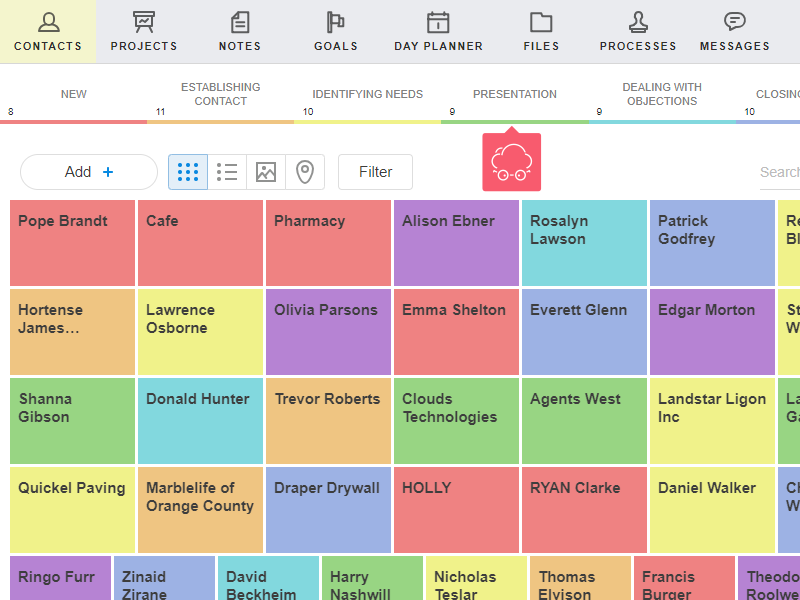
Tags and Regions
They are located at the top right under your avatar.They are used in the Contacts, Projects and Processes section.
- Go to the section.
- Click Three vertical dots at the top right.
- Select Tags or Regions (except for the Processes section).
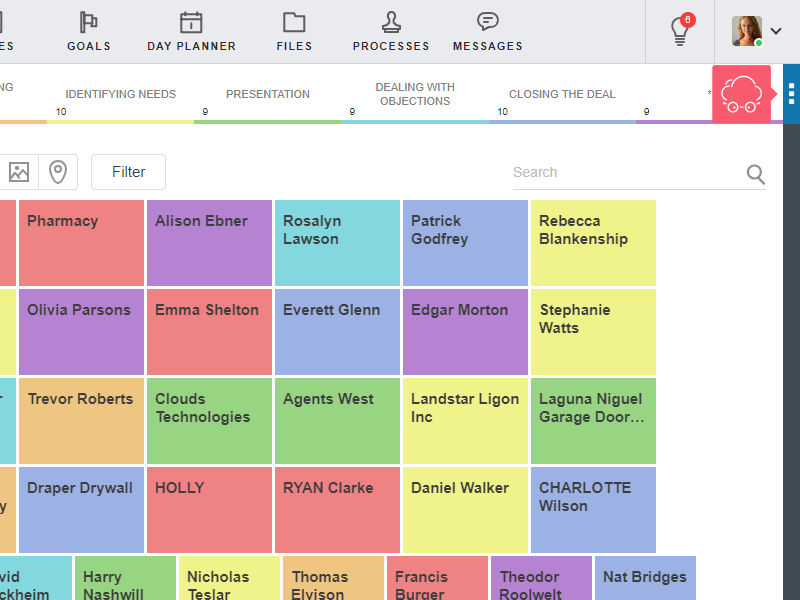
Check Box All
The check box is at the top left under the workspace name. The All option is available in the Contacts, Projects, Notes sections. It allows you to see all objects of the section, except for the objects from the Archive and hidden objects.
- Go to the section.
- Check All at the top left.
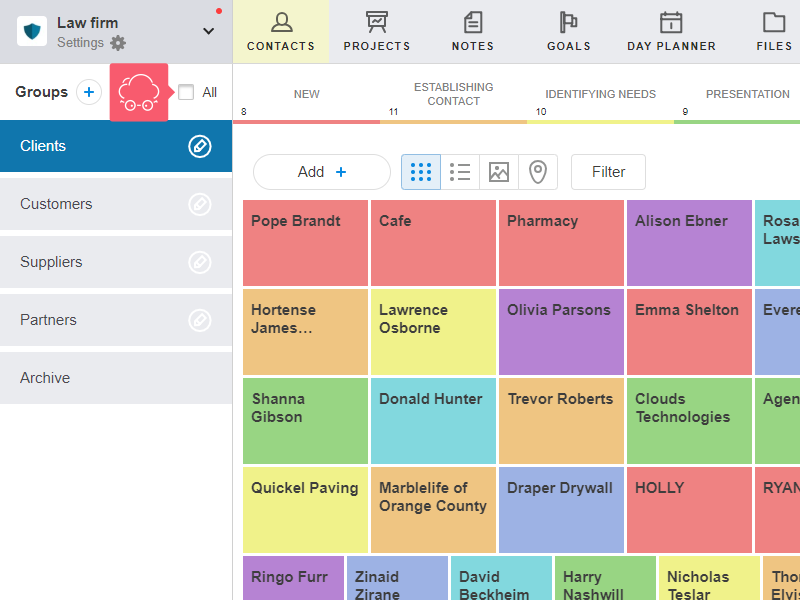
In Which Sections Can I Find the Search?
In all sections, except for Goals.
How to Use the Search?
- Go to the section.
- Find and click the Search:
- in the Messages section — at the top left below the workspaces menu (or press Ctrl + K);
- in the remaining sections:
- at the top right below the stages;
- at the bottom right in mini chats.
- input text (search is not case sensitive).
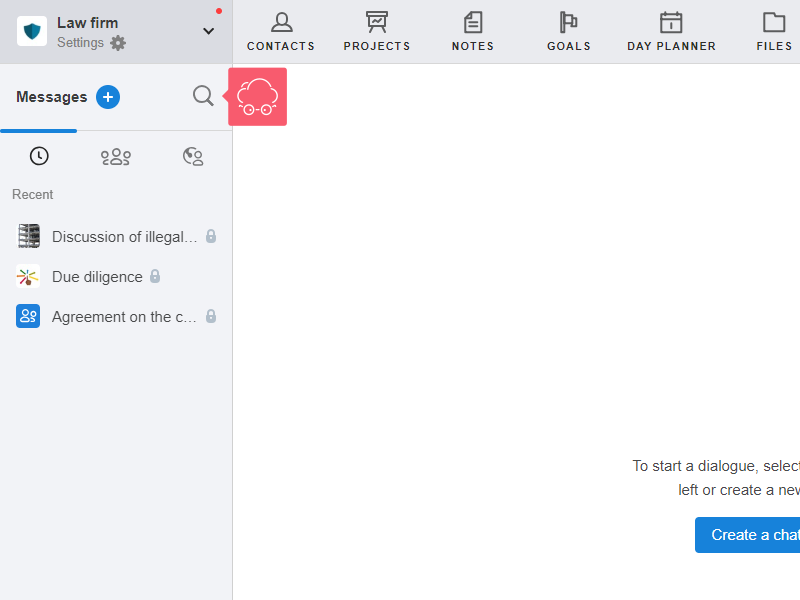
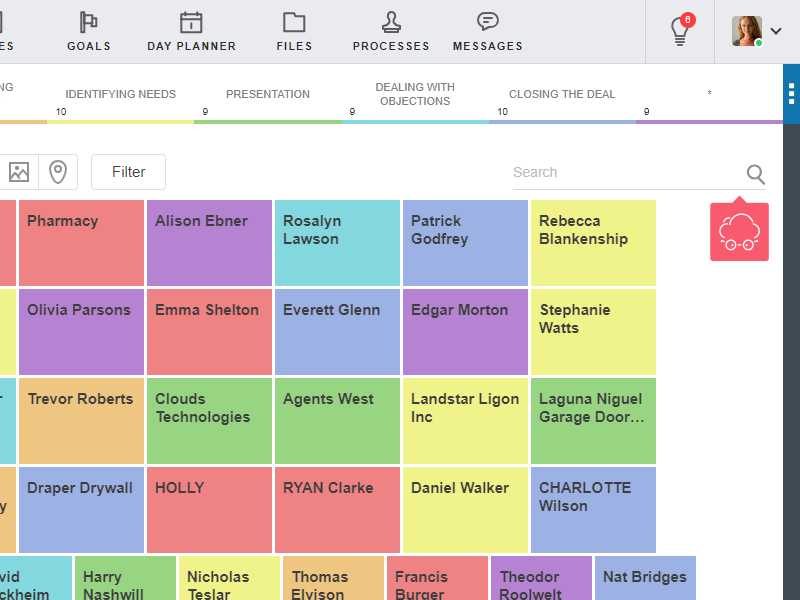
The corresponding objects will be displayed in the section.
To clear the search, click the Cross.
What Data Does the Search Look for?
- The search is performed in the fields that depend on the selected section. The fields are listed below.
- You can also search for objects by ID. This is an individual number, which is located in any object card at the top left.
Contacts
The search is conducted in the fields:
- Name, Name of organization, Phone number, Email, Notes on the Main information page;
- Phone number and Comment on the Additional information page.
Projects
The search is conducted in the Project name, Description, Deal value, Source fields.
Notes
The search is conducted in the Header and Description fields.
Day Planner
The search is conducted in the Header and Description fields.
Files
The search is conducted in file names.
Processes
In Service notes, the search is conducted in the Topic and Description fields.
Messages
The search is conducted in the Chat name/Employee name field.
