Service Notes
What are Service Notes for?
For example, an employee goes on vacation and writes an application. It must be approved by the head of the department, the accountant, the specialist of the personnel department and the CEO. You can walk around the offices, but it takes a long time. Attach the application scan (photo) to the service note and send it to colleagues.
Using service notes you can easily approve any documents (for example, specifications) and send requests to other departments.
The specifics of the service notes:
- they are created in a certain form and cannot be changed after sending;
- you see who (dis)approved the note or got informed in accordance with the competence.
Video
How to Add a Service Note?
- Go to Processes/Service notes.
- Click Add.
- Fill out the service note. Add at least one recipient.
- Link the note to another object, if necessary (more...).
- Click Send.
After sending:
- you cannot edit your service note;
- you cannot link your service note to other objects.
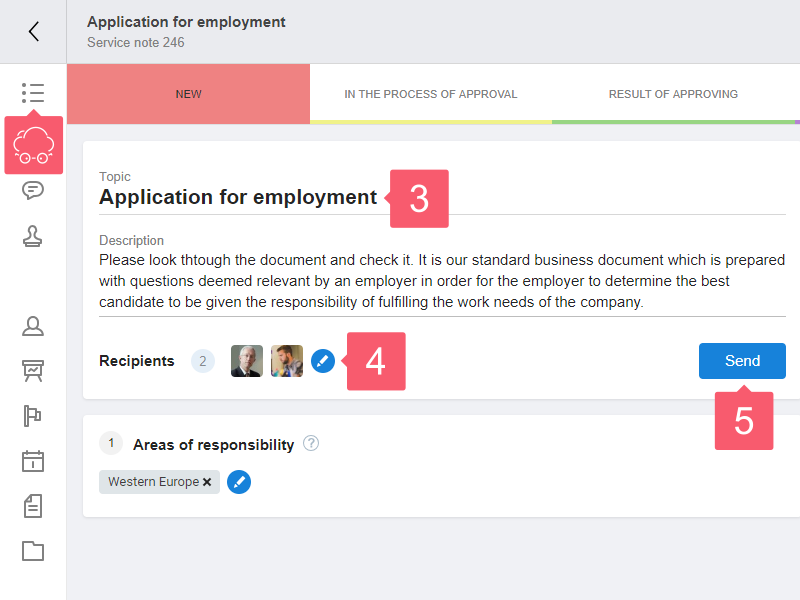
How to Revoke a Service Note?
- Go to your service note.
- Click Revoke.
Recipients will be notified that the service note has been revoked. They won't be able to react to it any more. Removal to Archive is the only possibility that will remain in case of revocation.
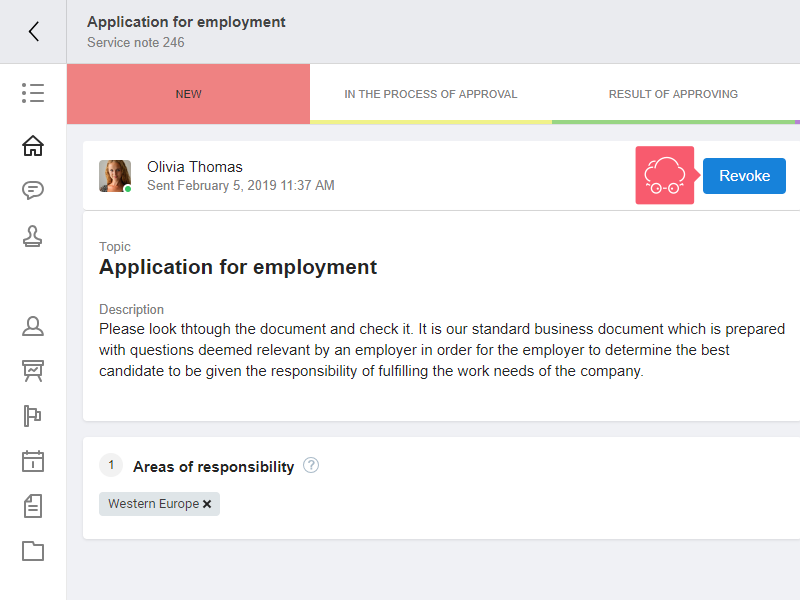
How to Make a Decision on a Service Note?
1. Open your service note.
2. Make a decision:
- Informed.
- Approve.
- Disapprove.
In the pop-up window, you can:
- add a comment on the decision made by filling in the appropriate field;
- set a flag next to Post report in chat about taking decision on the service note to inform colleagues about your decision.
3. When making a decision, you can add a Comment in the pop-up window.
4. To forward a service note, click Plus in the Recipients block.
- The system transfers the note to the In the process of approval stage, when at least one recipient has opened the note.
- The system transfers the note to the Result of approving stage, when all the recipients have made a decision.

How to Remove a Service Note?
- Go to a service note.
- Select the Bin at the top right.
The service note will be moved to Archive. You can’t permanently remove service notes.
To view all removed service notes, select the Archive status in the menu above.
Service notes will disappear only in the account of the employee who removed it.
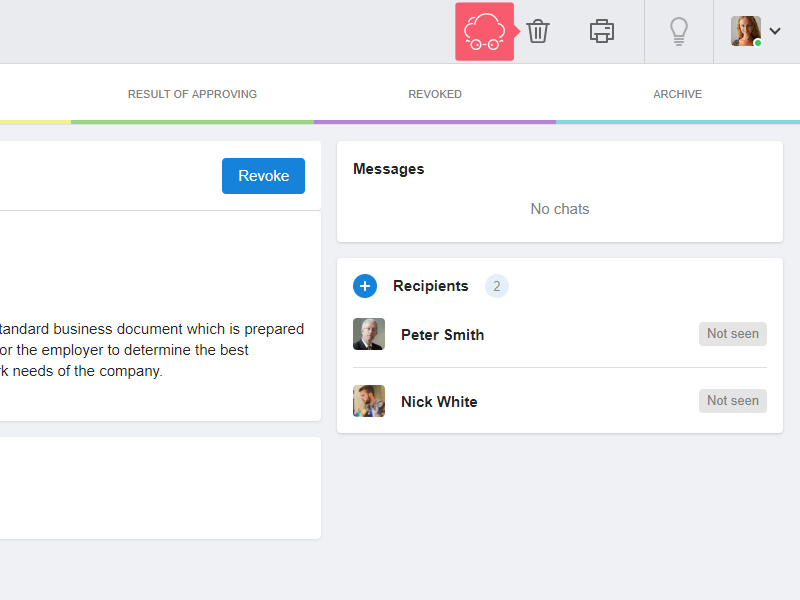
How to Link a Note to Other Objects?
Service notes are linked to other objects: chats, contacts, projects, etc. This is done in the same way as in other sections of Smarty CRM. More...
Attention!
Link your service note to objects before sending. After sending, you cannot link objects to it.

