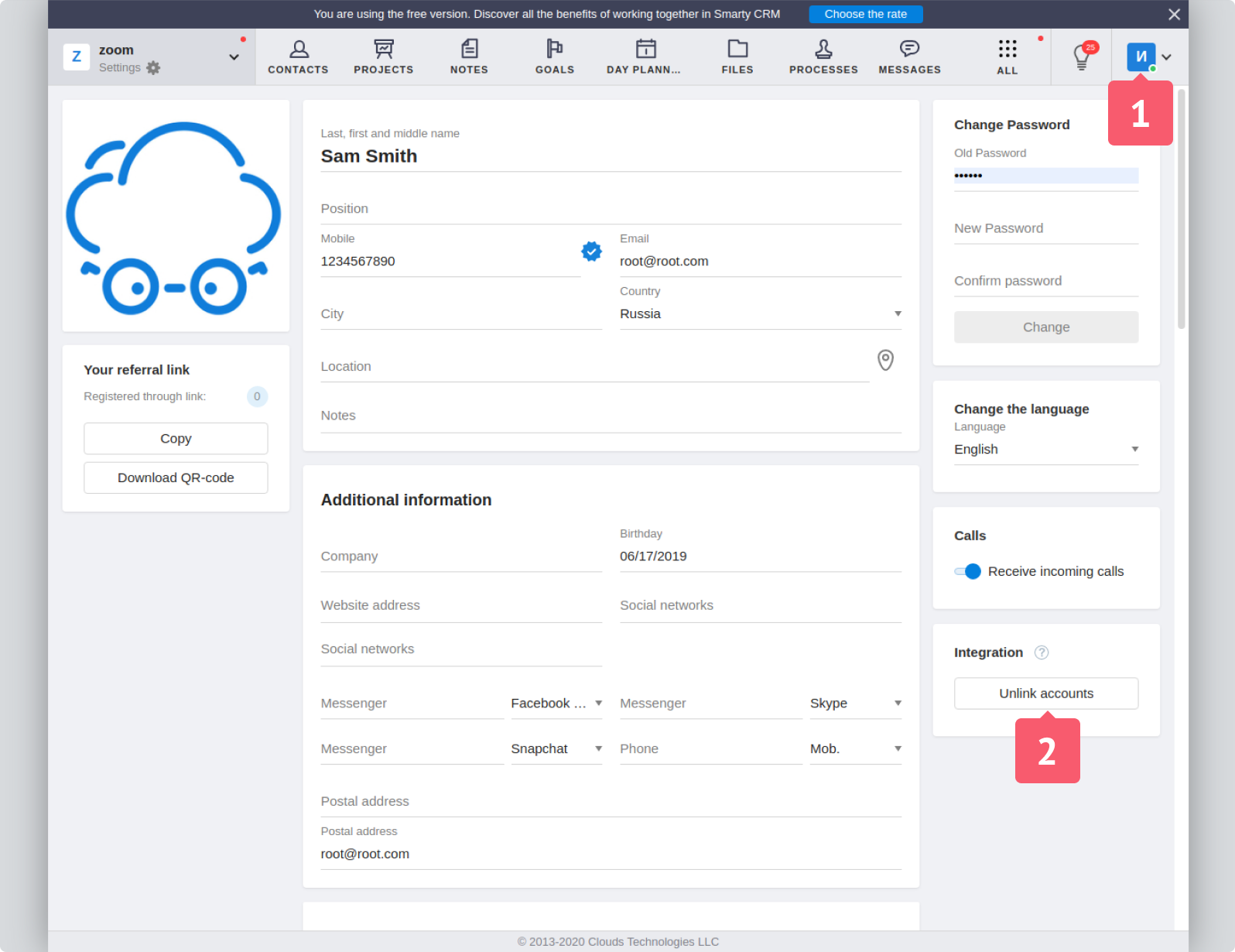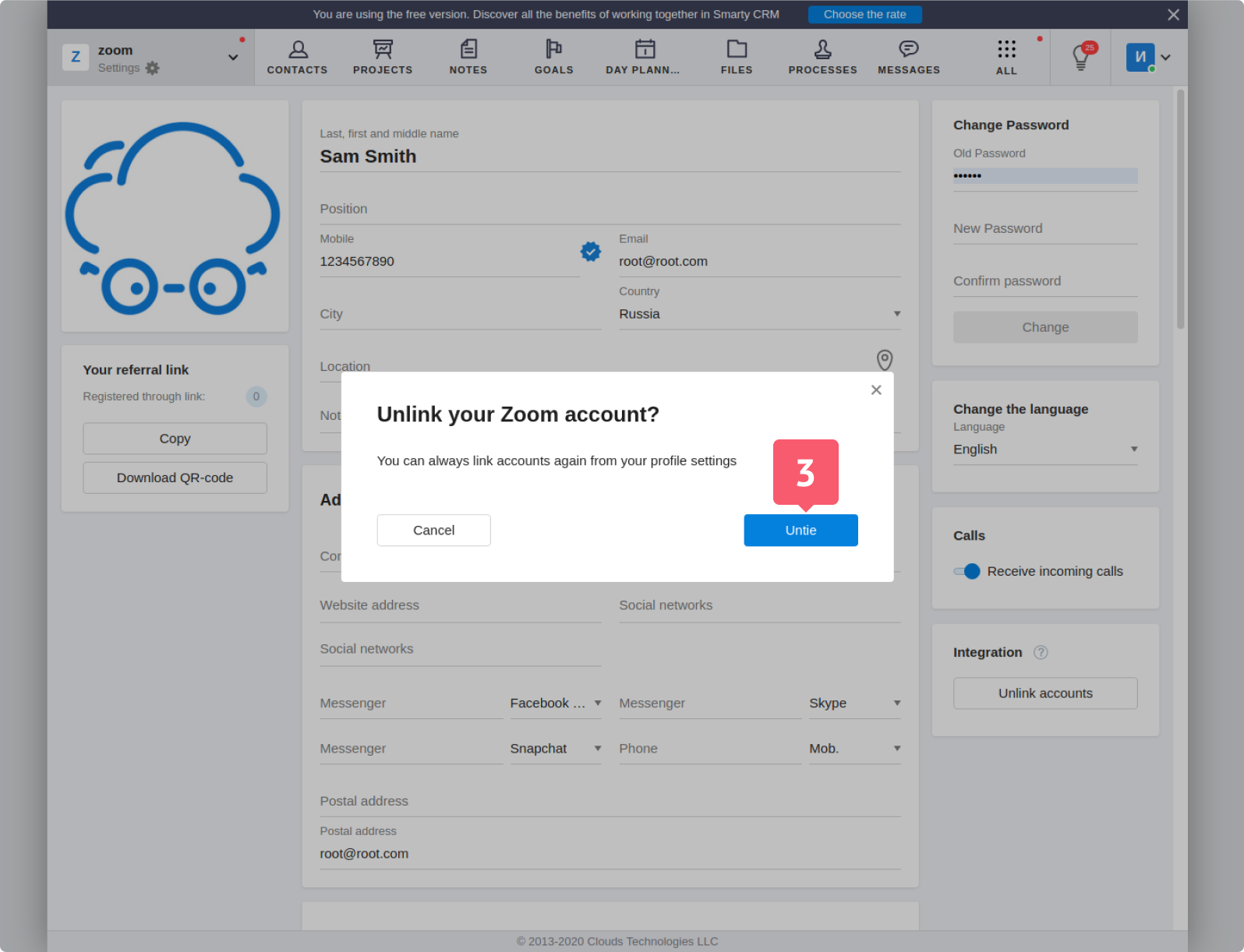Guide for Connecting Zoom
To use video calls via the Zoom service in Smarty CRM:
- the user must have an active Zoom account with the appropriate pricing plan;
- the Smarty CRM employee who initiates the conference shall be an employee of a workspace with a paid plan and have the Paid type.
How to Connect?
1. Go to your Personal profile.
2. In the Integration section, click Link to Zoom.
The Zoom authorization form opens (if the user has not logged in there).
3. Log in to your Zoom account and grant Smarty CRM all the requested permissions.
Done. The accounts are linked. You can create conferences.
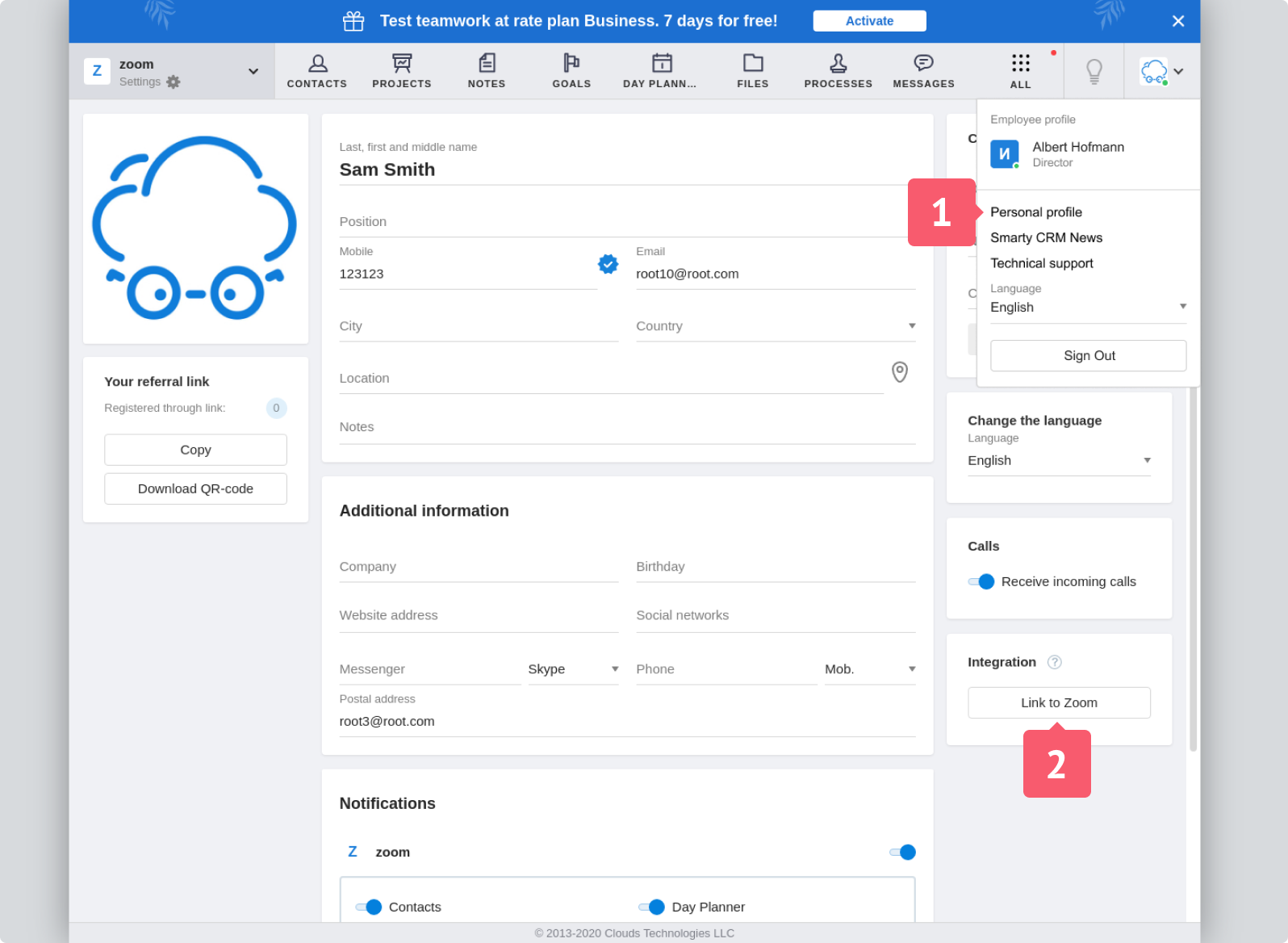
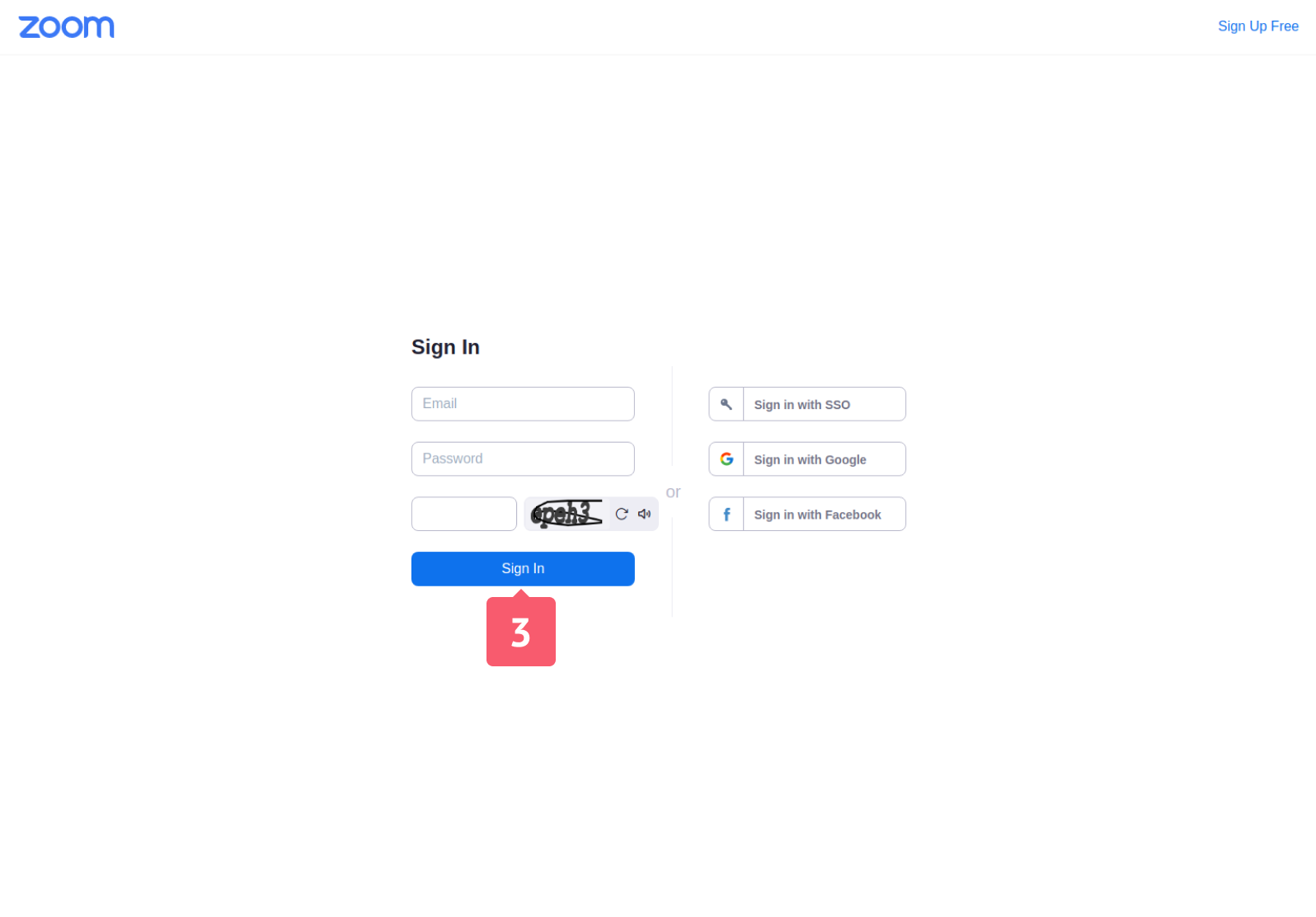
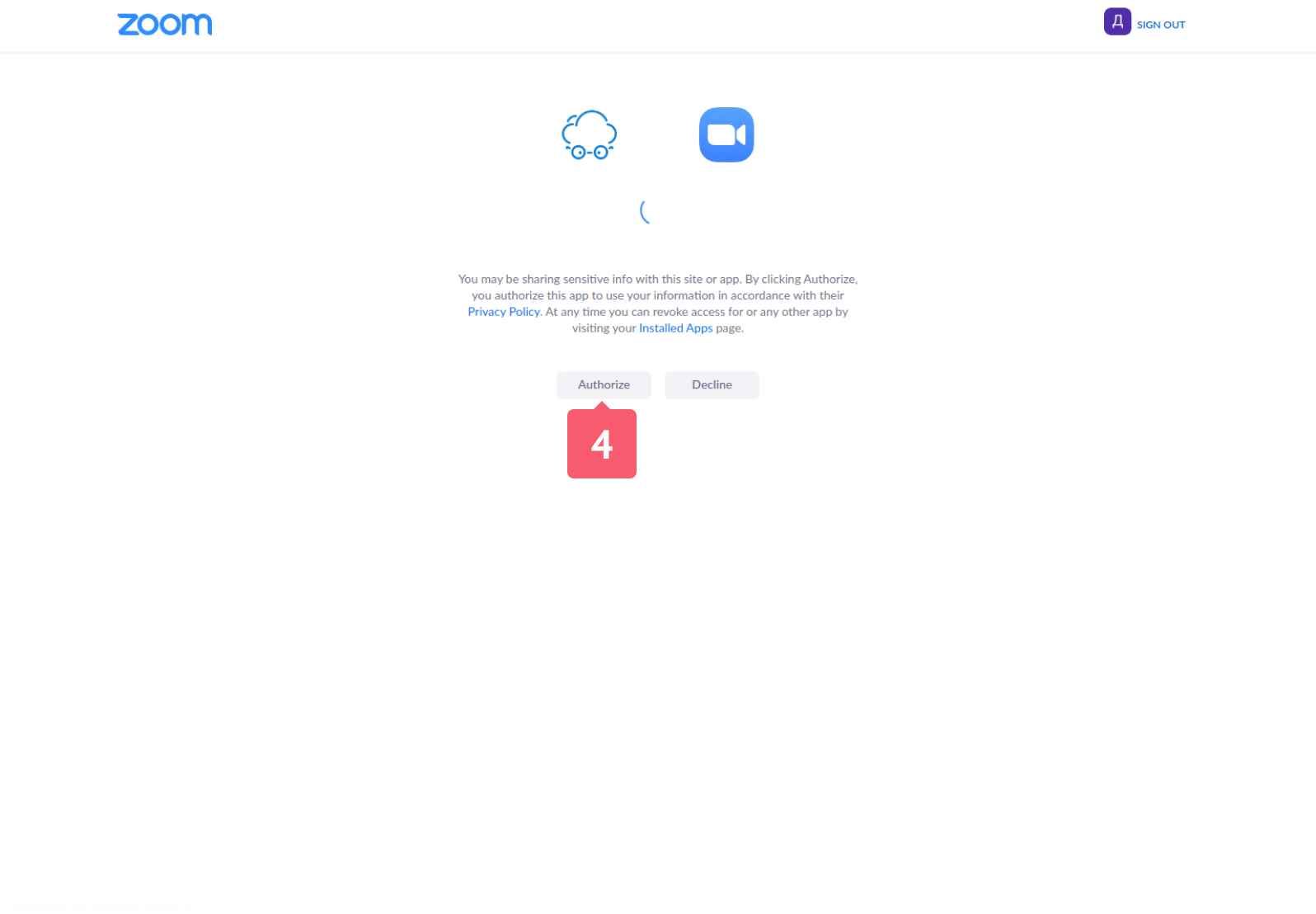
How Do I Create a Conference?
1. Go to the Messages section.
2. Open any group chat.
3. Click on the Zoom logo element in the chat header.
The Select conference participants window opens.
4. Select the chat participants to add to the conference.
5. Click Send.
A message will be sent to the chat. It mentions the selected chat participants and contains a unique link to the conference.
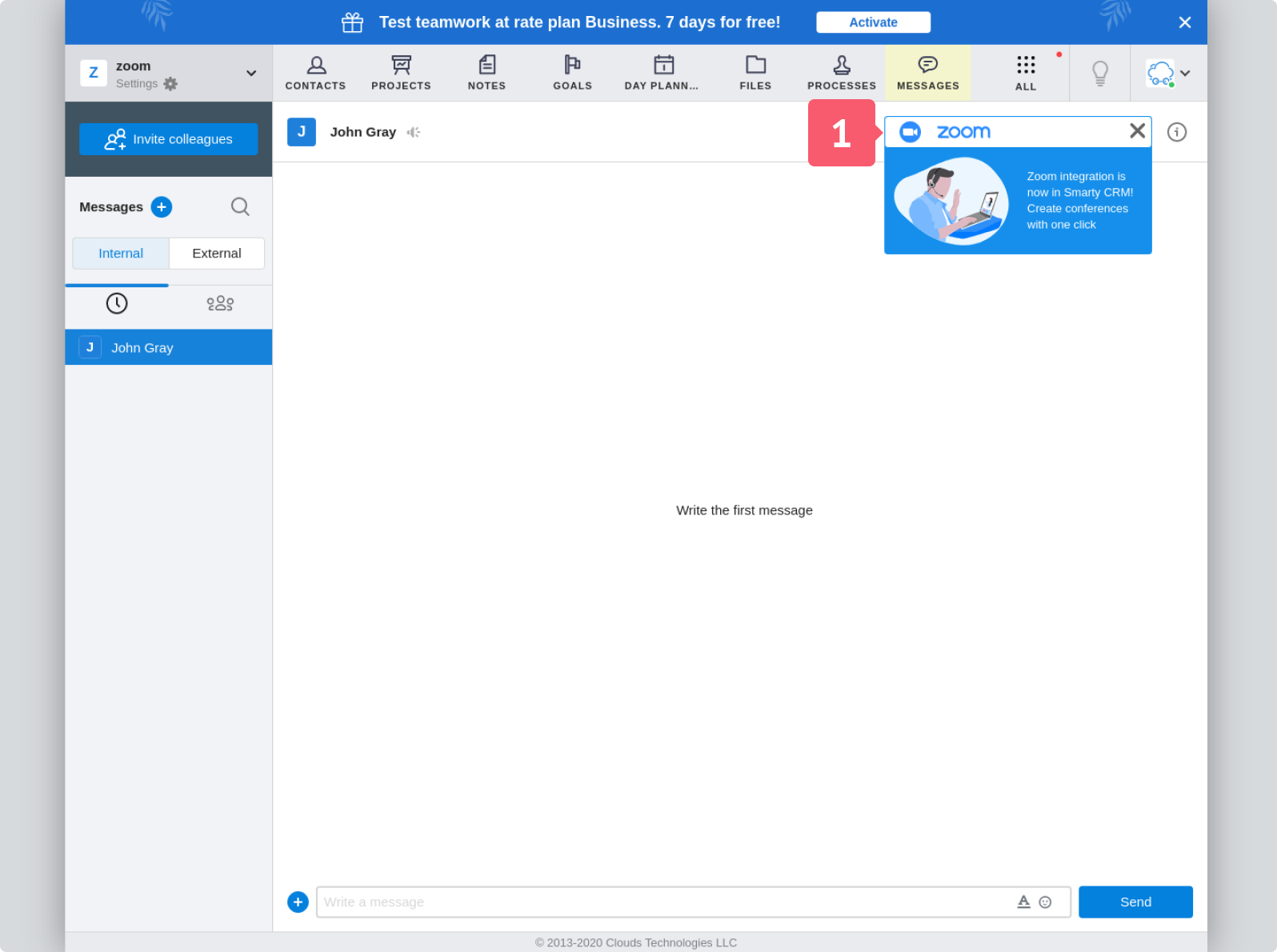
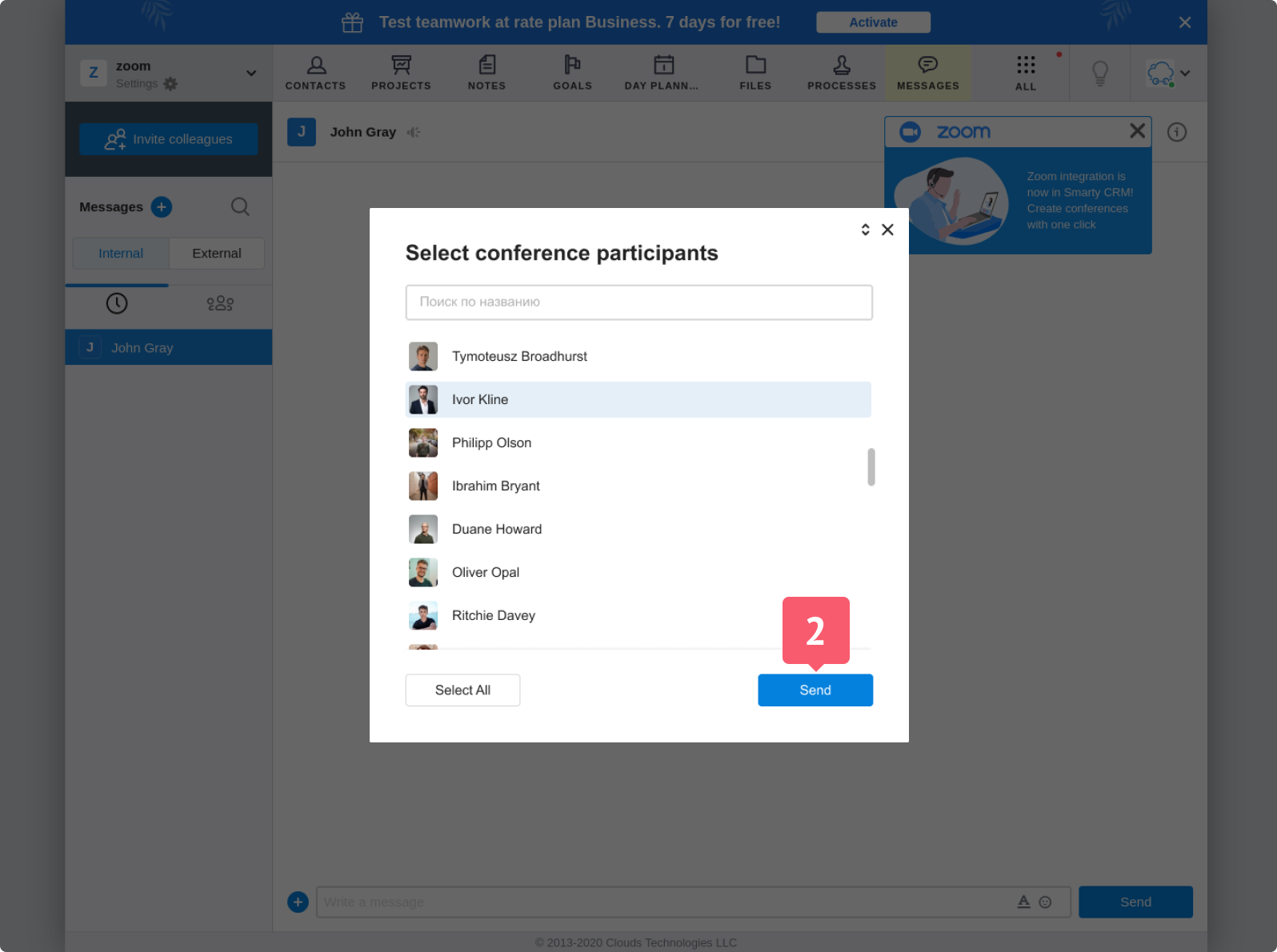
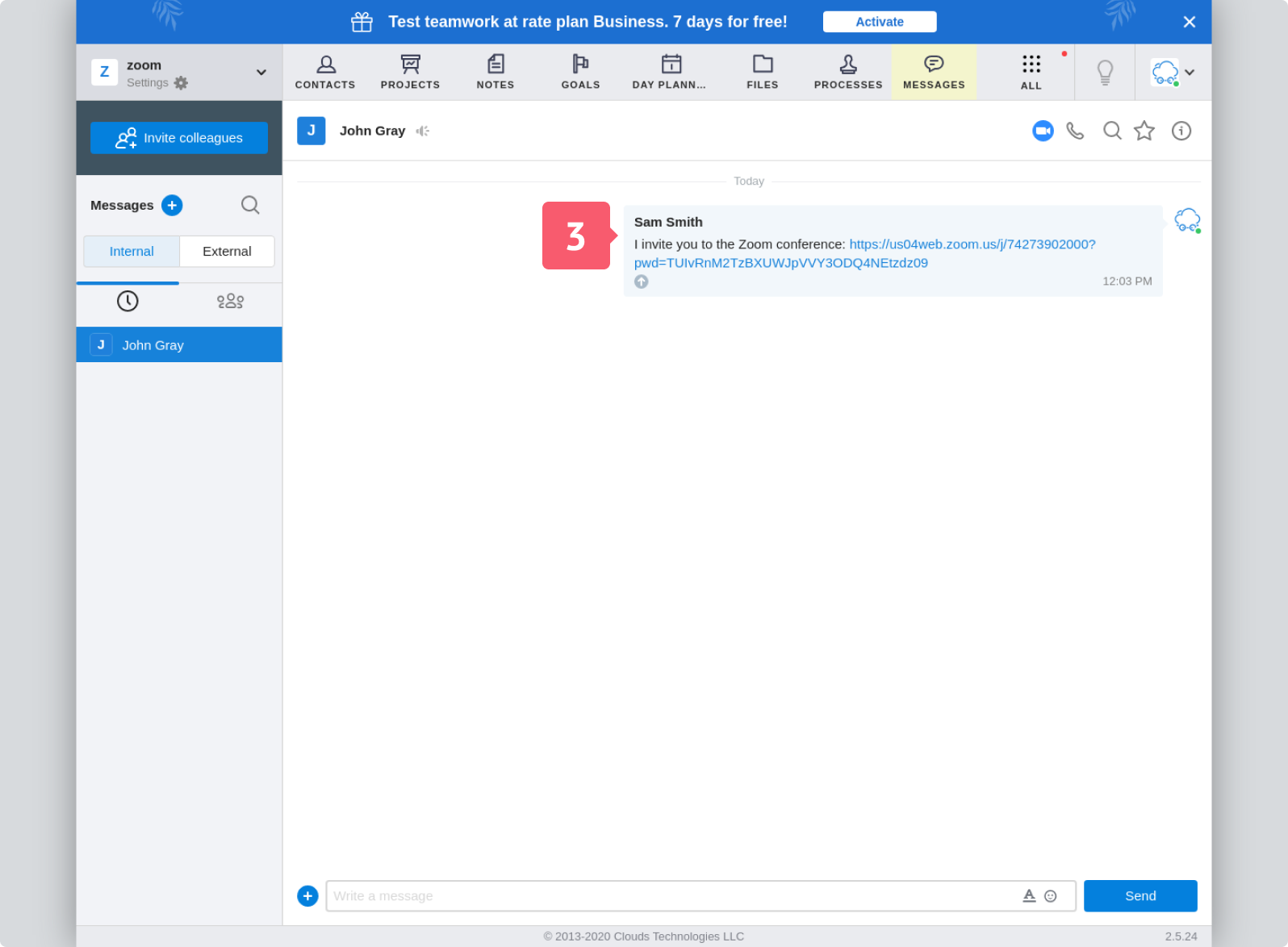
Uninstalling the Zoom integration
To uninstall in Zoom:
- Go to your Zoom account and enter the Zoom App Marketplace.
- Click Manage > Installed Apps.
- Click on the Smarty CRM app.
- Click Uninstall.
To uninstall in your Smarty CRM account:
- Go to your Personal profile.
- In the Integration section, click Unlink accounts. A confirmation window opens.
- Click Unlink Zoom.
Done. The Zoom account is unlinked from the Smarty CRM account.