How to Work with Your Tasks?
Why Set Yourself Tasks?
This allows you to outline tasks to be completed throughout the day, month, year and get reminders.
How to Set a Task?
- Go to the Day planner section and click Add.
- Fill out the task card and select the priority: regular, average or important.
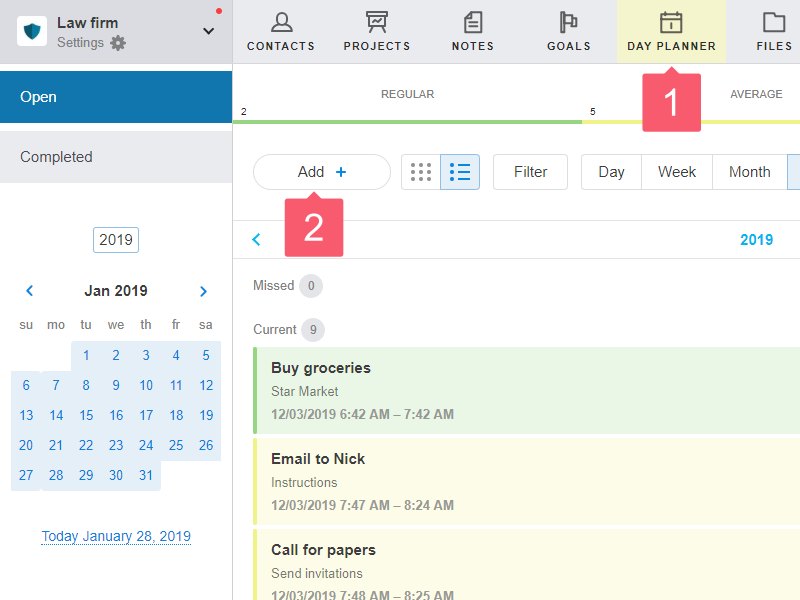
Where Can I See the List of Tasks?
- Go to your Day planner.
- The Open group contains the current and missed tasks.
- The Completed group contains completed tasks.
Who Sees my Tasks?
- Administrators of your workspace.
- Employees with the permission to view common tasks.
How to Complete a Task?
- Go to a task card.
- Click Complete at the top left.
- In the window that opens, enter the comment and click Complete.
- If the Obligatory comment when completing option is selected in the task card, add your comment.
- If you set a task for an employee with an obligatory comment, no one except you will disable this option.
- If the Obligatory comment when completing option is selected in the task card, the comment is left at will.
- If the task is linked to a chat, the Post report in chat about task completion option appears in this window. Select it to inform colleagues about the completed task.
- Click Complete.
Learn how to assign responsibles and observers.
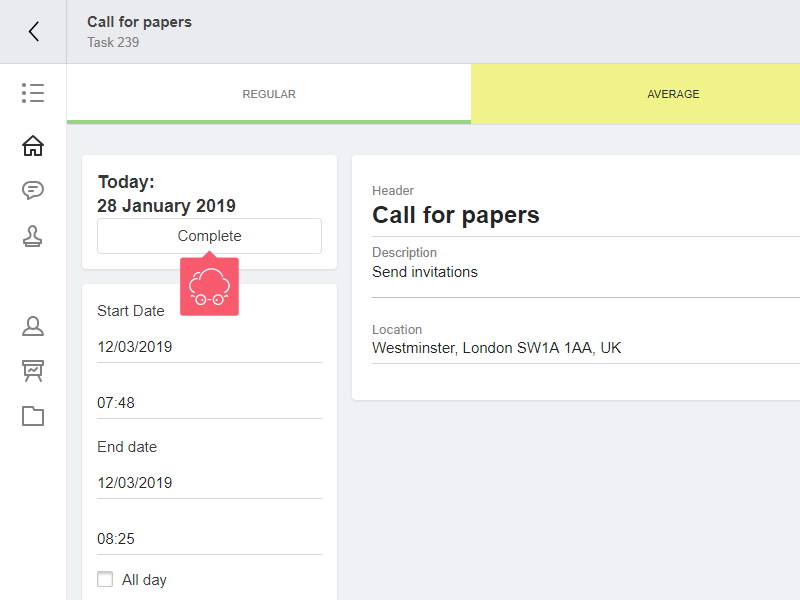
How to Restore a Task?
- Go to the card with the completed task.
- In the task card, click Restore.
- In the pop-up window, fill in the Comment field. The same options are available in the window as when the task is completed.
- Click Restore.
