Mini Chats
What are Mini Chats for?
You will be able to communicate faster and not to make unnecessary actions.
If you received a message, then without mini-chat it is necessary:
- to leave the open object;
- to go to the Messages section;
- to select the desired chat to communicate there;
- to return to the object after discussion.
It's too long.
Mini chats are only one click away.
What is special about mini-chats?
- Only recent chats are displayed.
- End-to-end display is available in any section.
- They are opened in a compact window that can be moved anywhere.
How to Open a Mini-chat?
In Any Section
- Click the mini chat icon at the bottom right.
- In the list that opens, select the desired chat.
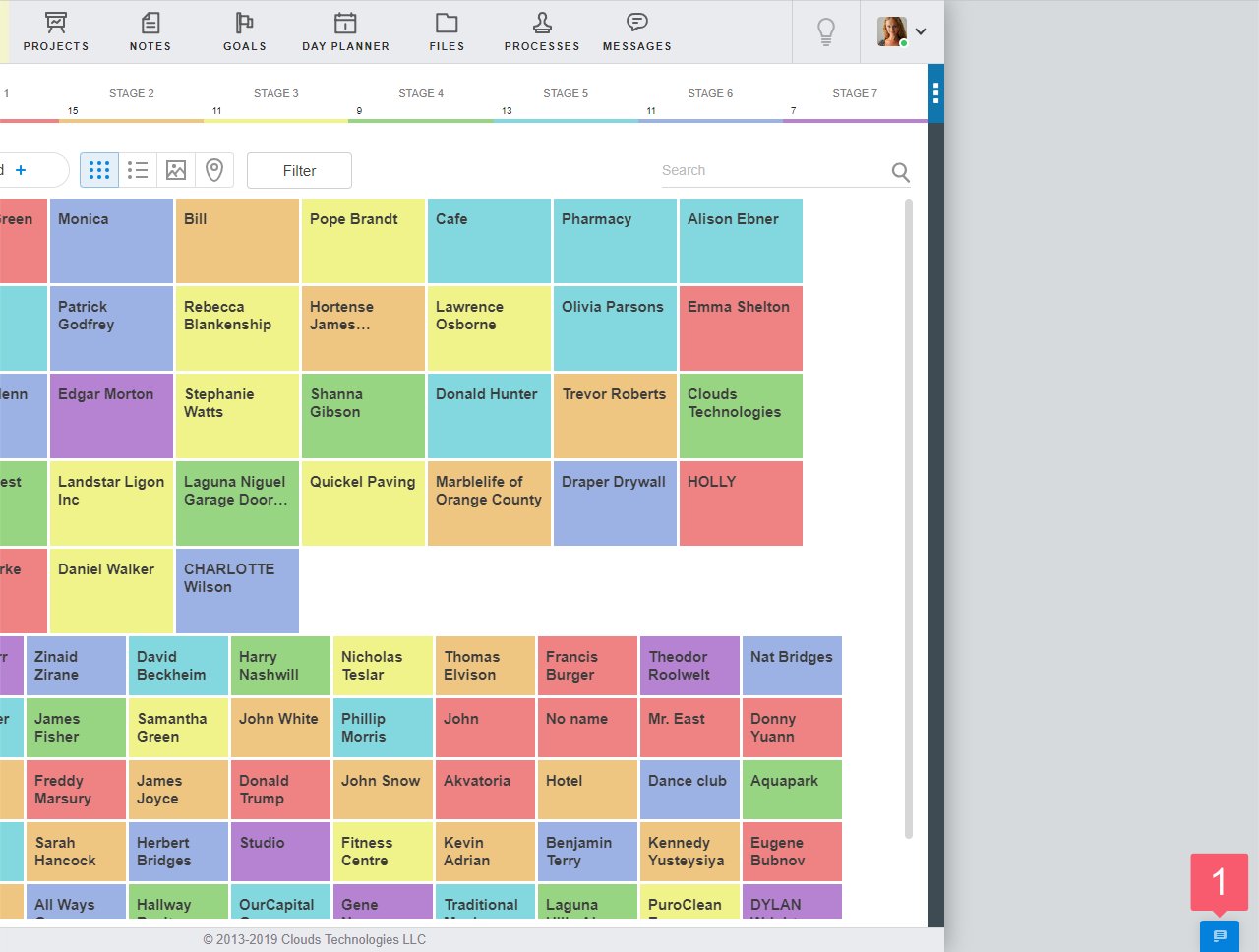
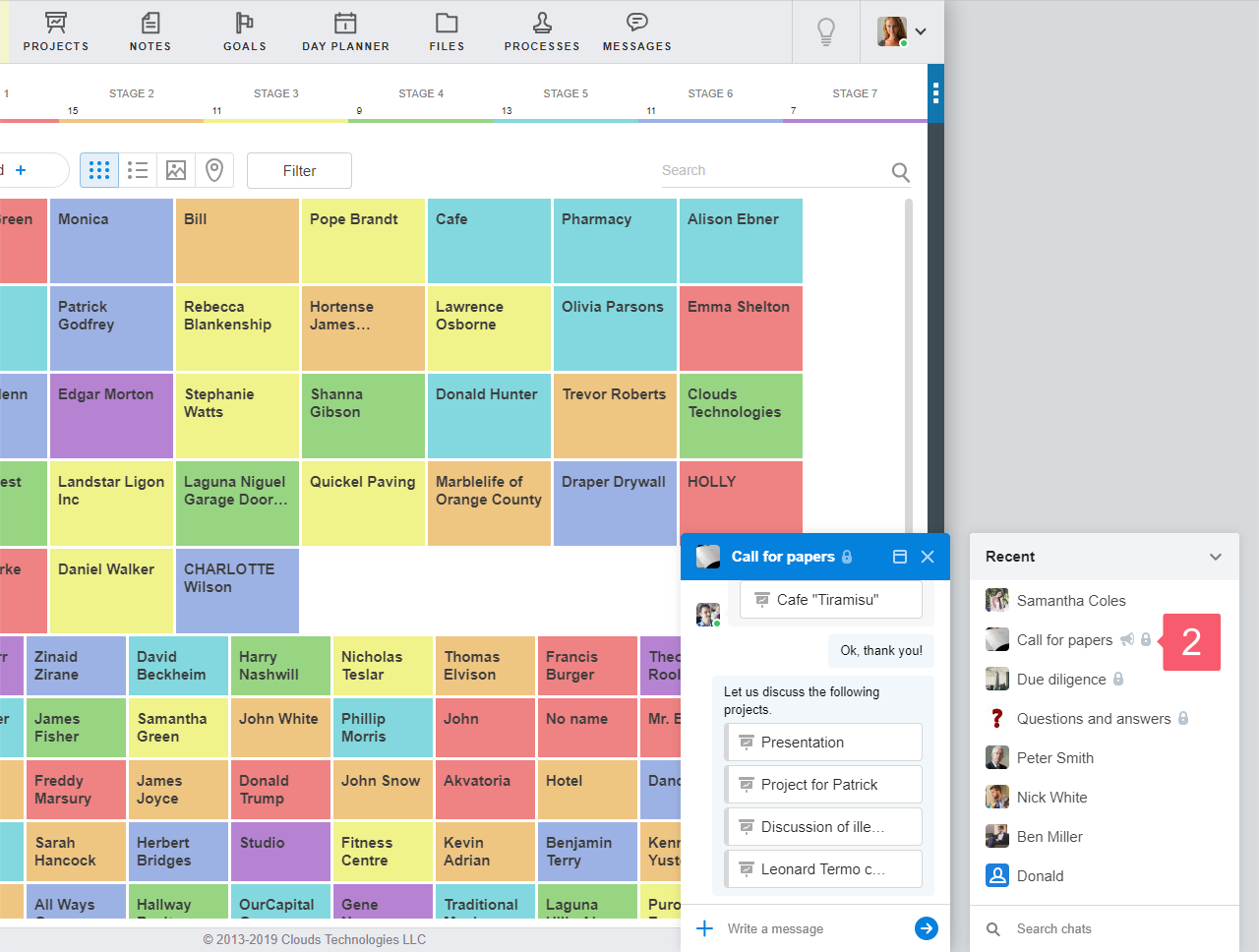
In an Item with a Linked Chat
- Go to the item with the linked chat.
- Use one of the following options:
- stay on the Main information page and click the mini chat icon to the right of the Write button.
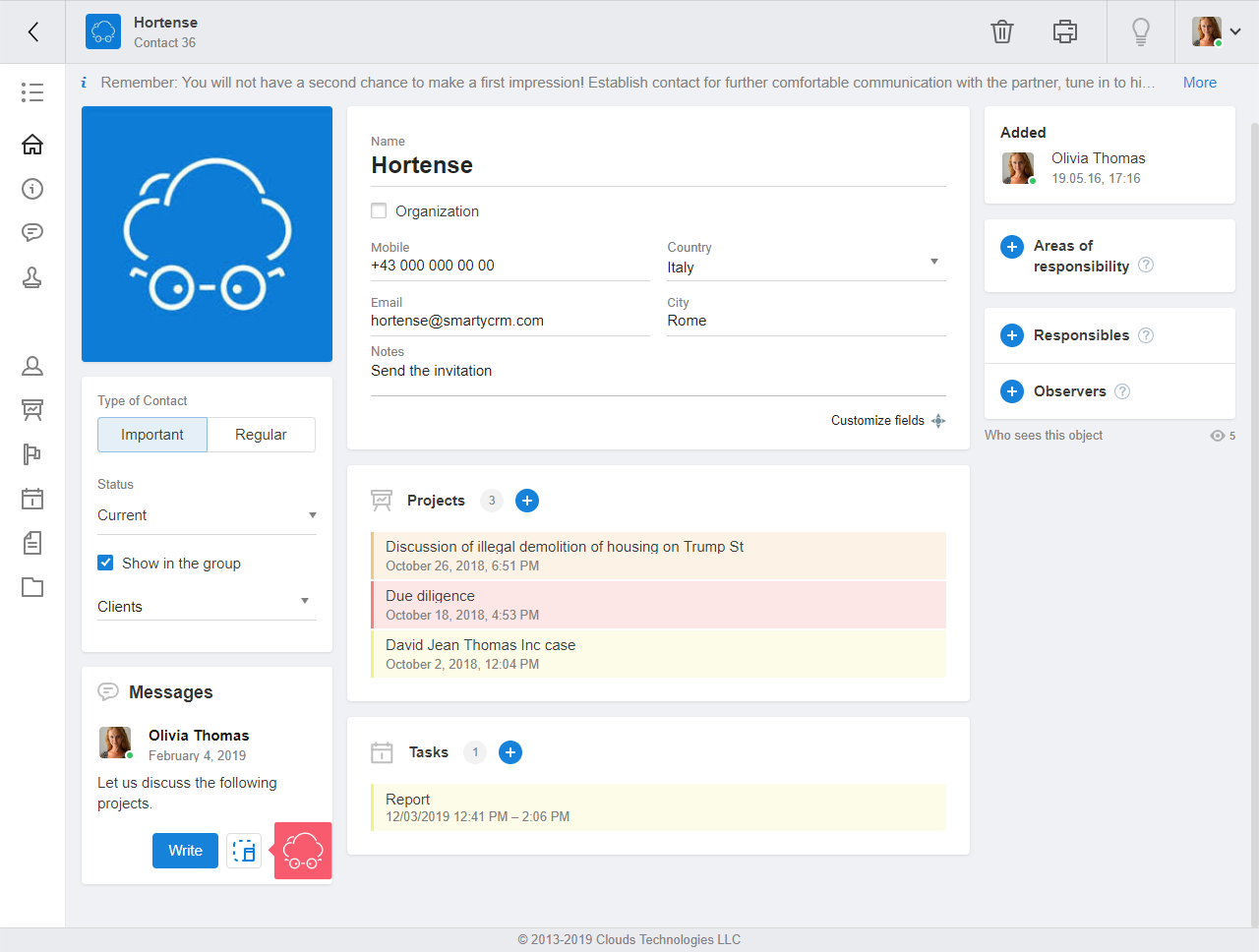
- go to the Linked chats page, hover over your chat and click Open mini chat in the right pane.
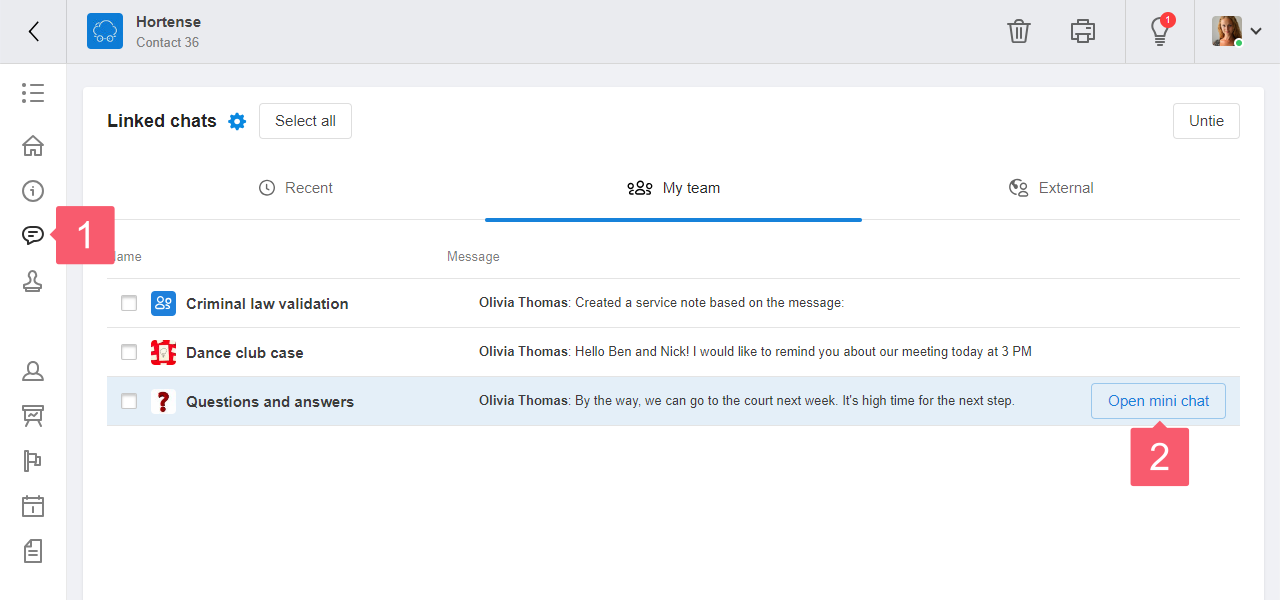
Actions with Mini Chats
How to Send a Message?
As in an ordinary chat. More...
How to Quote a Message?
Click on the message and it will be added to the input field.
How to Move a Mini Chat?
- Click on the header of the mini chat.
- Drag it to the desired location.
How to go From a Mini Chat to a Normal Chat?
In the mini-chat header, click on the special item.

What to Do if There is No Mini Chat?
- You've closed the mini chat. Open the mini chat again to continue chatting.
- It was shielded by another mini chat. Close or drag another mini chat away to display the one you want.
- The administrator has restricted access rights. Contact him to get access back.
